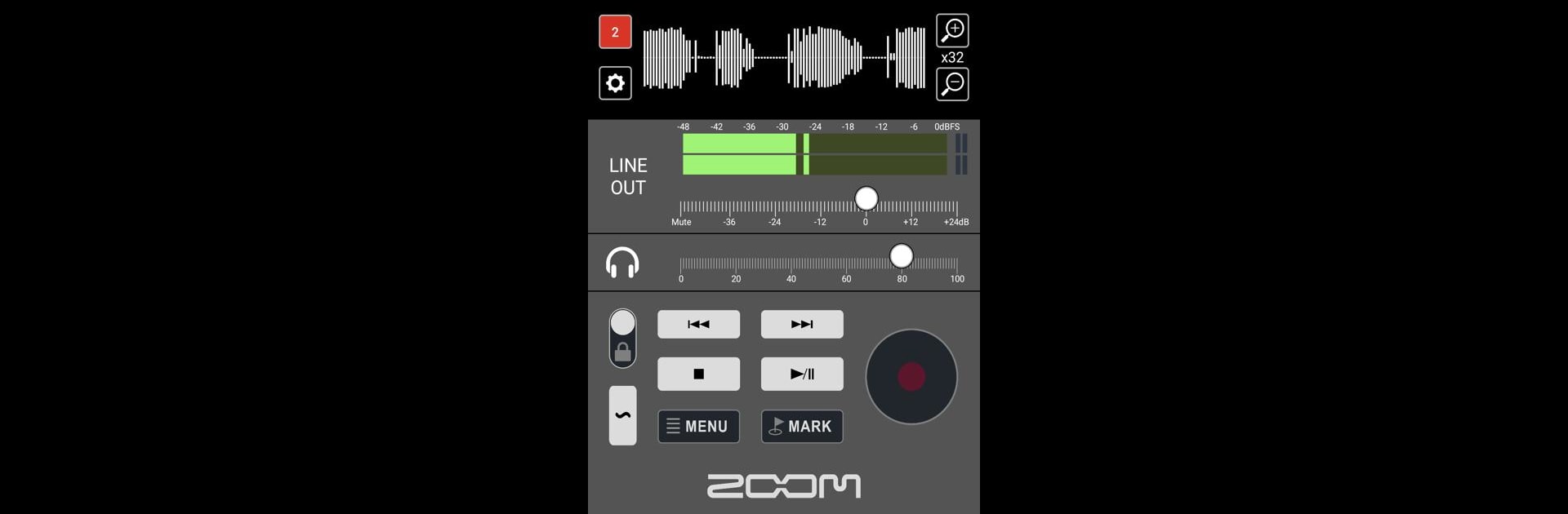Get freedom from your phone’s obvious limitations. Use F3 Control, made by ZOOM Corporation, a Tools app on your PC or Mac with BlueStacks, and level up your experience.
About the App
F3 Control is your handy wireless companion for the ZOOM F3 Field Recorder, transforming your Android device into a powerful remote control. Whether you’re starting or stopping recordings, or adjusting various parameters, this app has got you covered. Expect intuitive controls and insightful displays right at your fingertips.
App Features
-
Basic Operations Simplified: Effortlessly start and stop recordings or navigate through your audio files with easy forward and backward searching.
-
Enhanced Control Options: Add marks and fine-tune recording parameters to suit your needs. Perfect for precision and flexibility.
-
Visual Feedback: Stay informed with waveform displays of input signals and keep track of battery life and recording time, all from your Android device.
-
File Management: Rename recorded files with text input to keep your work organized just the way you like it.
-
Compatibility Note: Requires a BTA-1 wireless adapter for seamless functionality with your F3 device.
BlueStacks brings your apps to life on a bigger screen—seamless and straightforward.