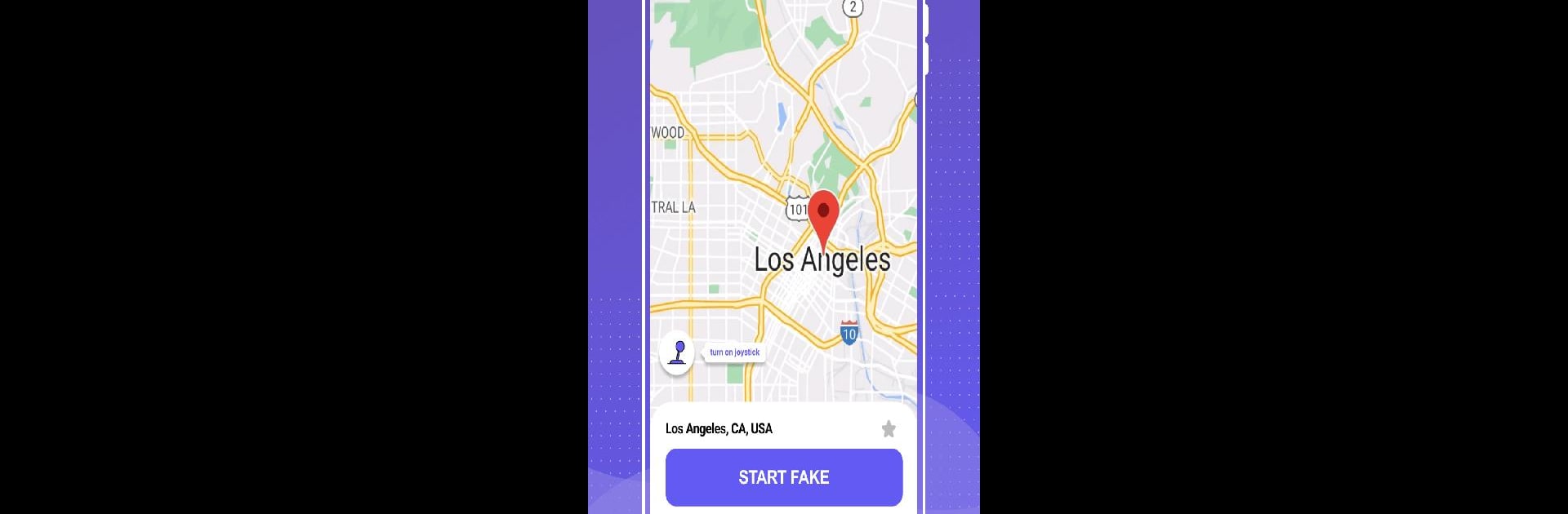Why limit yourself to your small screen on the phone? Run Fake GPS – Mock Location, an app by Life365 studio, best experienced on your PC or Mac with BlueStacks, the world’s #1 Android emulator.
About the App
Fake GPS – Mock Location by Life365 studio lets you spoof your GPS and explore any spot in the world with just a click. Whether you’re diving into AR games, navigating dating apps like a world traveler, or sharing cool virtual trips on social media, this app’s got you covered. Need to test GPS-dependent apps without an actual signal? Developers, it’s a win for you, too!
App Features
Dynamic Joystick Control
– Use the floating joystick to move 360° in real-time.
– Switch seamlessly between walking, riding, and driving speeds for an enhanced experience.
Instant Location Spoofing
– Instantly change your GPS location to anywhere in the world.
Favorite Spots Easily Saved
– Save your preferred locations for quick access later.
Requirements
1. Enable developer options on your device.
2. Choose “Fake GPS – Mock Location” within the “Mock location” feature in developer settings.
Experience the power of Fake GPS – Mock Location on BlueStacks for the ultimate ease and fun.
BlueStacks gives you the much-needed freedom to experience your favorite apps on a bigger screen. Get it now.