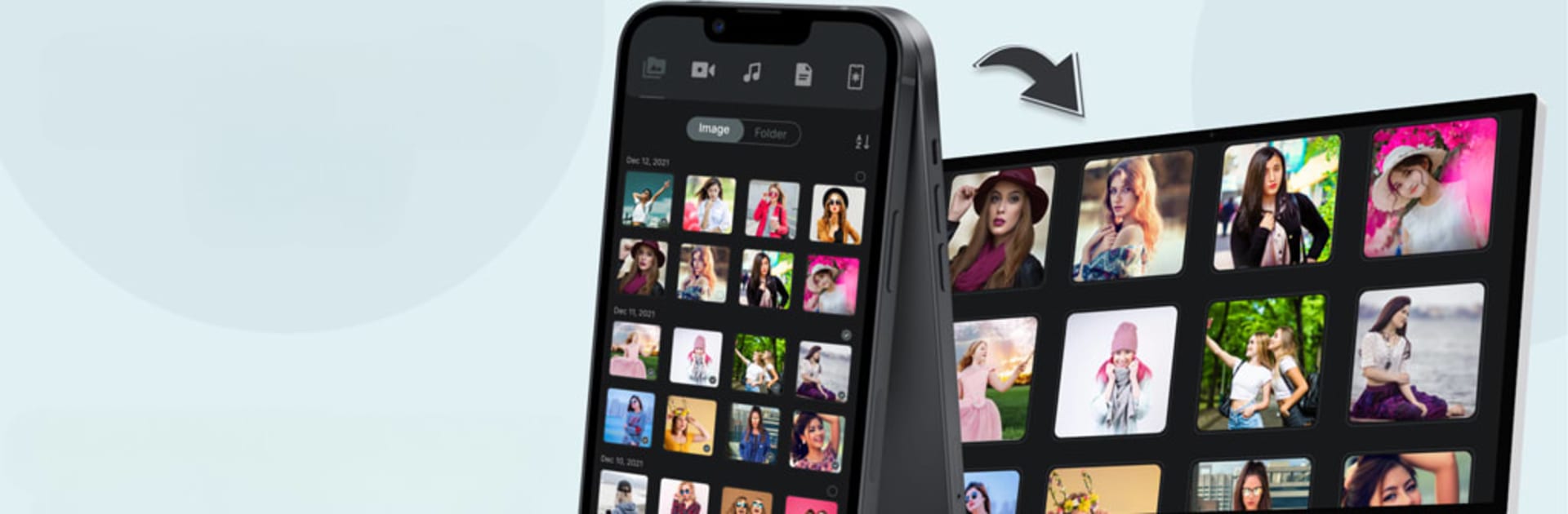Let BlueStacks turn your PC, Mac, or laptop into the perfect home for File Transfer to TV, a fun Tools app from Ambition Technologies.
About the App
File Transfer to TV is all about making it super simple to move your favorite files from your phone straight to your TV. Whether you’ve got a playlist you want blasting out of your living room speakers or videos you’d rather watch on a bigger screen, this app’s designed to skip the hassle. Connect, share, and boom—your files are where you want them, no tangled cords or complicated steps.
App Features
-
Quick Device Pairing
Discover your smart TV on your phone with just a tap. If both devices are on the same Wi-Fi network, you’re already halfway there. -
Share Anything, Anytime
Whether it’s music, movies, photos, or random docs, you can send just about any file type to your TV. No size or file type drama. -
Faster Wi-Fi Transfers
Forget the stress of slow Bluetooth. By using your home Wi-Fi, transfers are faster—so you’re not left waiting for that video to load. -
Simple Send and Receive
Got files on your TV you want back on your phone? Not a problem. This app streamlines moving data both ways. -
Works on Big Screens
Enjoy the extra screen real estate by using File Transfer to TV on your laptop or desktop with BlueStacks. It’s a great match if you’ve got files stashed across devices or just want a larger interface. -
User-Friendly Setup
You won’t get lost with a mess of menus. The app’s layout is clean and straightforward, so you can get transferring in no time.
Eager to take your app experience to the next level? Start right away by downloading BlueStacks on your PC or Mac.