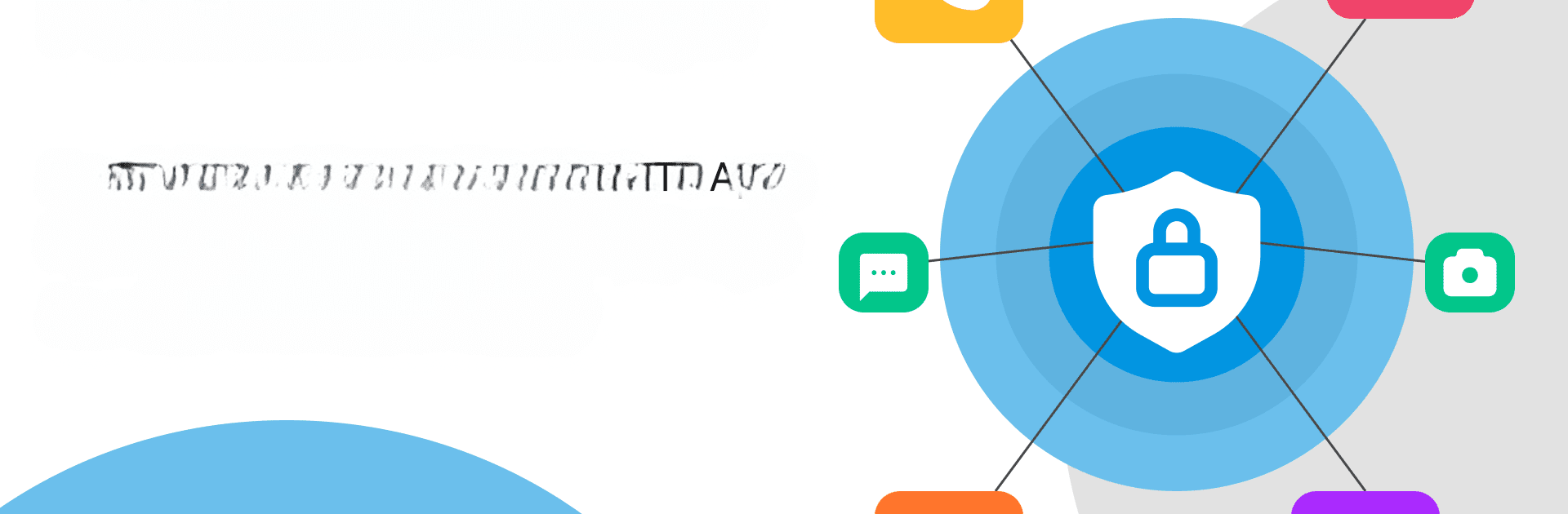What’s better than using Find Hidden Apps − Super User by App Stations? Well, try it on a big screen, on your PC or Mac, with BlueStacks to see the difference.
About the App
Find Hidden Apps − Super User by App Stations is your go-to tool for uncovering hidden apps and managing app permissions with ease. Navigate the complexities of app permissions and discover which apps are operating under the radar. Prioritize your phone’s security effortlessly with features tailored to keep you informed and secure.
App Features
- Find Hidden Apps: Uncover apps hidden from plain sight with superuser capabilities.
- App Permissions: Organized by risk level—High, Medium, Low, No Risk. Easily manage permissions across System, Recent, and Keep apps.
- Application Manager: Revoke unnecessary permissions quickly. Manage apps with a straightforward click-and-apply system.
- Background Services Control: Use the FORCE STOP button to control apps using background services without your consent.
- Group Permissions: See which apps access critical permissions grouped for your convenience.
- Special Permissions Management: Access permission details, including sensitive areas like system settings and usage data, to maintain control over your privacy.
- Permission Dashboard: Stay alert on Camera, Microphone, and Location data tracking with real-time updates.
- Root Capabilities: Perform basic root checks and manage rooted apps for enhanced control.
Experience these features on your computer with seamless integration via BlueStacks.
Big screen. Bigger performance. Use BlueStacks on your PC or Mac to run your favorite apps.