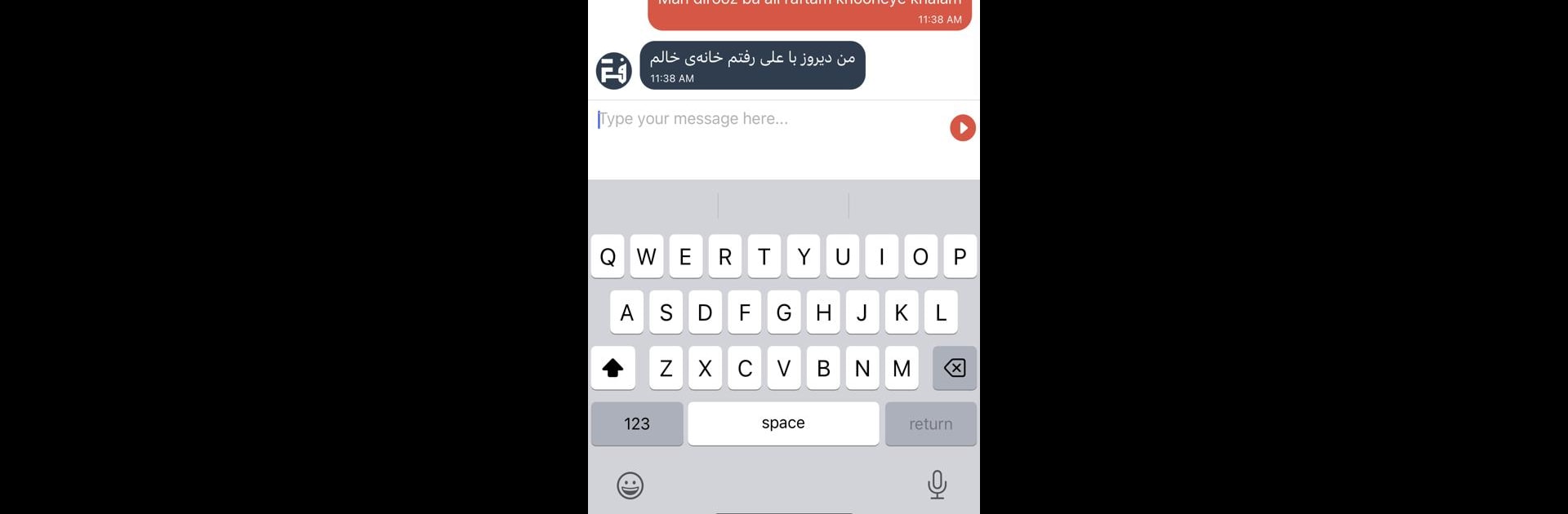Multitask effortlessly on your PC or Mac as you try out Finglish – Farsi to English, a Tools app by ARES Productions on BlueStacks.
About the App
Finglish – Farsi to English from ARES Productions takes the hassle out of writing in Farsi. Forget about wrestling with new keyboards or memorizing a whole set of characters—just type out what you want in English letters, and the app handles the rest. Whether you’re keeping up with friends or family, picking up a few phrases, or just want an easier way to chat in Farsi, this handy tool keeps things simple.
App Features
-
Easy Farsi Typing
Type out Persian words using familiar English letters and let Finglish – Farsi to English instantly turn your Finglish into real Farsi script. No need to download extra keyboards or struggle with tricky letters. -
Farsi Learning Support
If you’re learning Farsi, this app helps you get comfortable with the language. Type in what you know, see the Farsi version, and pick up new words along the way—without having to memorize the alphabet right off the bat. -
Fast and Accurate Conversion
Just type, tap, and your message appears in Farsi. The app makes sure your words come through clearly, so you can focus more on your conversation and less on formatting. -
Works Across Your Devices
Whether you prefer your phone or like multitasking on another device with BlueStacks, Finglish – Farsi to English fits right in, offering a smoother, more flexible Farsi writing experience. -
Beginner and Pro Friendly
Whether you’re brand new to Persian or already fluent, the simple interface is easy to pick up, and it’s quick for everyday chats or longer messages alike.
Big screen. Bigger performance. Use BlueStacks on your PC or Mac to run your favorite apps.