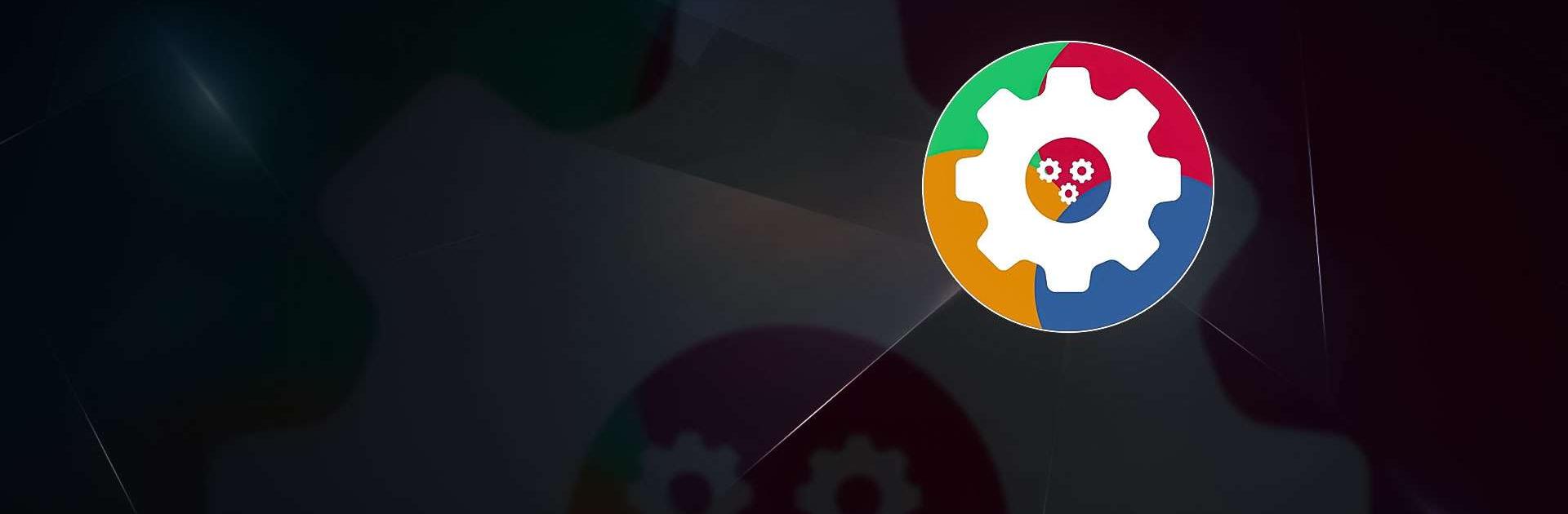Fix Play Services Error& Store is a Tools app developed by Play Smart Store & Ampere Services. BlueStacks app player is the best platform to play Android games on your PC or Mac for an immersive gaming experience.
It’s not uncommon for Android devices to crash with the “Google play services has stopped working” message. Find out what versions of Google Play Services are currently installed on your device and when they were last updated with the help of Update Play Services.
The problem is the list of Google error codes. What does code 120 mean and how does it differ from 410, 406, and 194? If you have no idea, you need the Fix Play Services Error& Store APK to make sense of random numbers and error messages.
So, if you encounter such a problem, open up this APK and scroll down until you find the error code that corresponds with your issue. You will find a description of what the code means and how to clear it. It’s up to you to follow the steps in order to get Google Services working again.