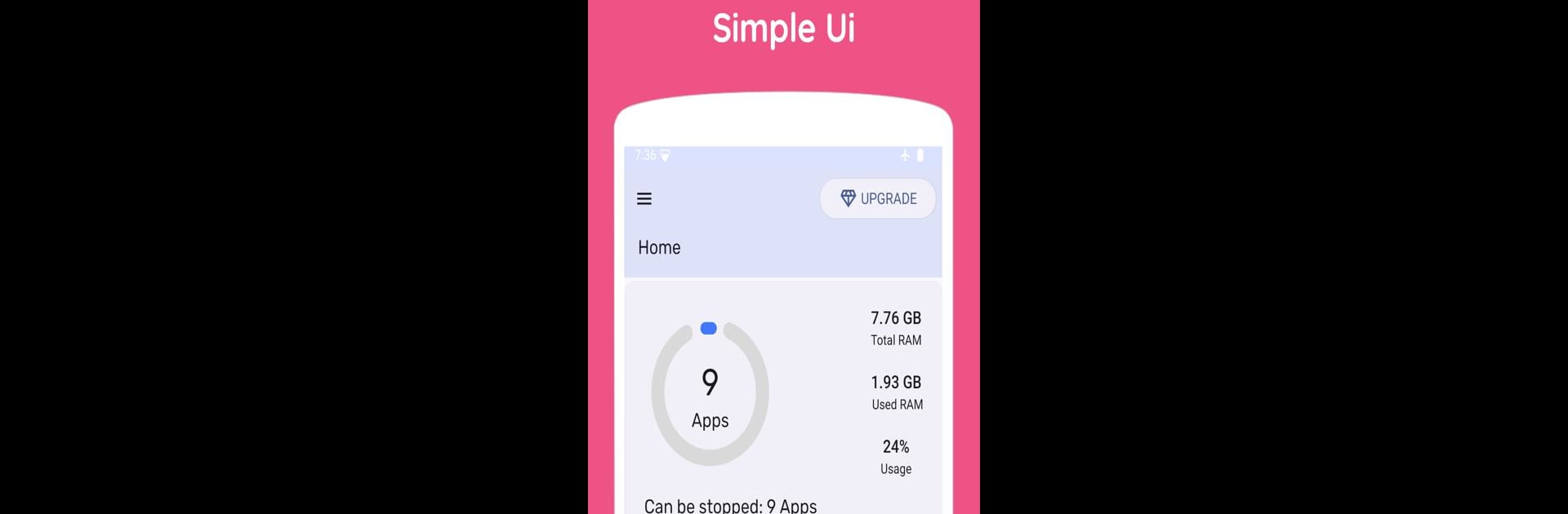Upgrade your experience. Try Force stop apps: AppSleep, the fantastic Tools app from Any Soft, from the comfort of your laptop, PC, or Mac, only on BlueStacks.
About the App
Force stop apps: AppSleep is a handy tool developed by Any Soft, designed to help you manage the running applications on your device. With this app, you can effortlessly choose which apps to stop to save resources, and which ones to keep active. It uses the Accessibility Service to automate these force-stop operations, ensuring a seamless experience without collecting or sharing your data.
App Features
Customized Control
– Choose the apps you want to stop while keeping essential ones active.
Automated Efficiency
– Uses Accessibility Service to automate force-stopping, keeping your device running smoothly.
Privacy First
– No data is collected or shared, respecting your privacy completely.
Seamless Integration
– Easily works on BlueStacks, making it a breeze to manage apps on your computer.
So, are you tired of manually managing apps and want a simple way to boost your device’s performance? Look no further—this tool is all you need! Reach out to help.anysoft@gmail.com for any queries.
BlueStacks brings your apps to life on a bigger screen—seamless and straightforward.