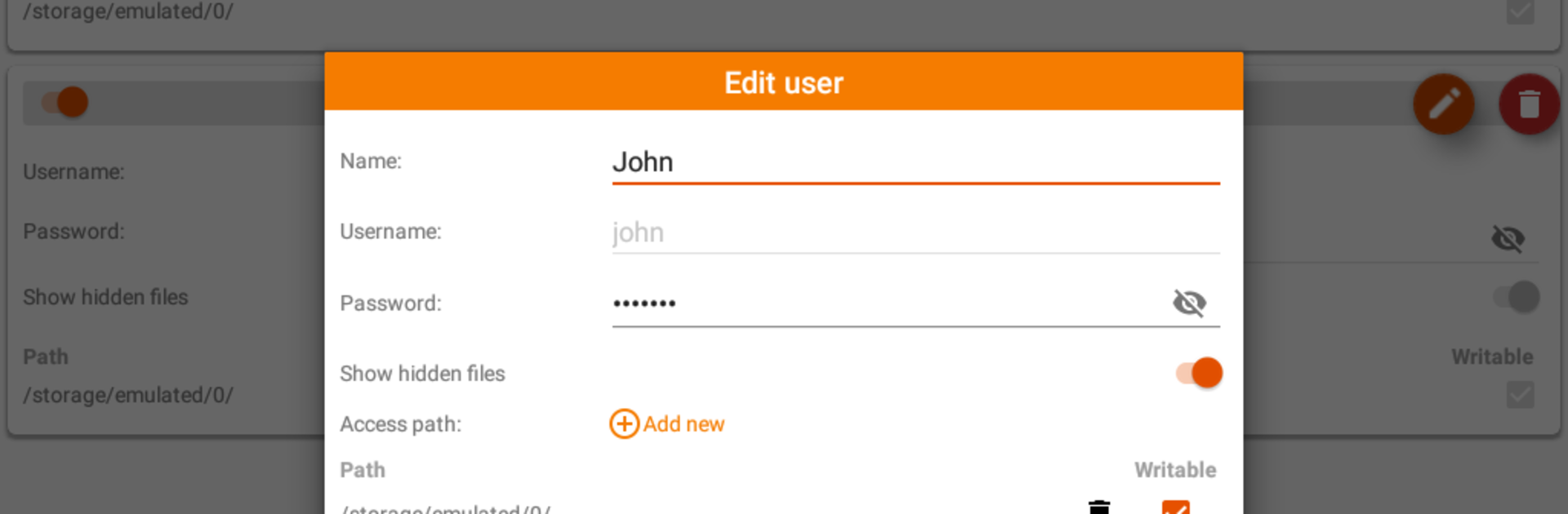Why limit yourself to your small screen on the phone? Run FTP Server, an app by Banana Studio, best experienced on your PC or Mac with BlueStacks, the world’s #1 Android emulator.
About the App
FTP Server turns your Android device into a handy FTP server, making file transfers incredibly simple whether you’re at home or on the go. Designed by Banana Studio, this app takes the hassle out of sharing, managing, or streaming files over your Wi-Fi, Ethernet, or even a tethered connection. If you ever thought moving files around your devices should be easier, you’re in the right place. Just start the server and you’re ready to access or share files wirelessly—no more tangled cables or digging around for a USB drive.
App Features
- Flexible Connection Options
-
Easily use FTP Server across any network your device supports—Wi-Fi, Ethernet, or mobile tethering. Sharing files is just a few taps away, whatever kind of network you’re on.
-
Multi-User Support
-
Create personalized login details for each user, or allow anonymous connections if you prefer. You can also decide who gets to see hidden files—great for keeping things organized.
-
Custom Access Controls
-
Set up multiple access paths for each user. Whether you’re sharing files from internal storage or your SD card, you decide which folders are visible and who gets read-only or write access.
-
Supports Active & Passive Modes
-
No matter how your network’s set up, file transfers stay smooth. The app lets you manage several transfers at once with support for both active and passive FTP modes.
-
Remote Access with Router Integration
-
Need to grab a file from afar? FTP Server can automatically open ports on your router, letting you access your files from basically anywhere.
-
Convenient Automation
-
Set the server to auto-start when you connect to certain Wi-Fi networks or reboot your device. Automation geeks can even integrate it into their Tasker setup for hands-free control.
-
User Management Made Simple
-
Add, disable, or delete users with a swipe. It’s quick to control who’s connected and what they can see or change.
-
Broad Compatibility
-
Connect using just about any FTP client on Windows, Mac, Linux, or Android. It even works with popular file managers and web browsers (read-only access).
-
Easy-to-Use Home Controls
-
From monitoring connected clients to tweaking server ports, everything is managed through a straightforward control screen. Set timeouts, enable auto-start features, or keep an eye on your file transfers without digging through confusing menus.
-
Runs on BlueStacks
-
You can set up and use FTP Server on BlueStacks too, which means it’s just as accessible on your desktop.
-
Essential Permissions
- FTP Server keeps things secure by asking for only the permissions needed to get the job done—like accessing storage or connecting to the right network.
No matter if you’re swapping files with friends, keeping backups, or just like things neat and wireless, FTP Server covers all the bases with a clean, customizable approach.
Big screen. Bigger performance. Use BlueStacks on your PC or Mac to run your favorite apps.