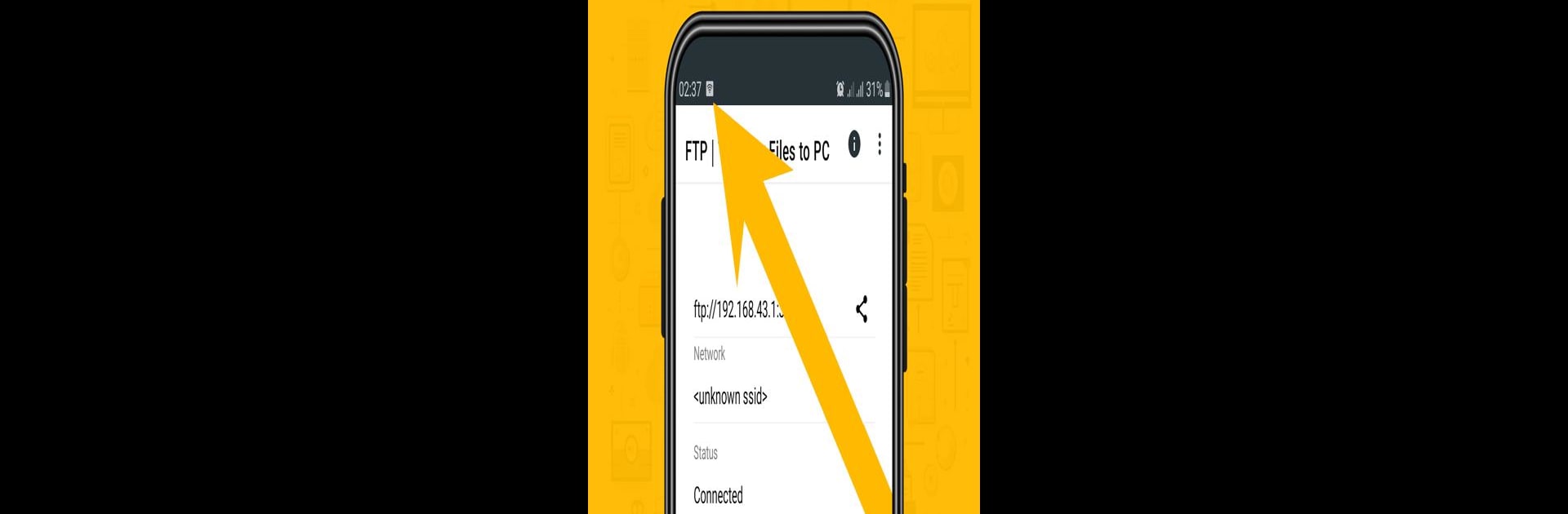Why limit yourself to your small screen on the phone? Run FTP | Transfer Files to PC, an app by AppsLib, best experienced on your PC or Mac with BlueStacks, the world’s #1 Android emulator.
About the App
Introducing “FTP | Transfer Files to PC” by AppsLib, a WiFi FTP Server app that changes the game for managing and transferring your data. This tool turns your Android device into a remote FTP server, offering seamless file sharing without old-school USB cables. Ideal for anyone needing hassle-free access and file management between your phone and PC or other devices.
App Features
WiFi FTP Server & Remote FTP Server
Turn your Android device into a dynamic FTP server for easy file access and sharing.
FTP Server File Manager and Explorer
An intuitive interface makes organizing, uploading, downloading, or deleting files a breeze.
Multiple User Access
Supports secure data sharing with various users; customize settings per user for privacy.
Effortless File Transfer
Enjoy smooth, wireless file transfers via your WiFi FTP server—no more cable mess!
Comprehensive Data Backup
Safeguard your data with easy PC backups, covering everything from photos to documents.
Universal Compatibility
Effortlessly handle multiple file types for stress-free transfers.
No USB Cable Required
Achieve seamless data management with wireless solutions.
Ready to experience FTP | Transfer Files to PC on a bigger screen, in all its glory? Download BlueStacks now.