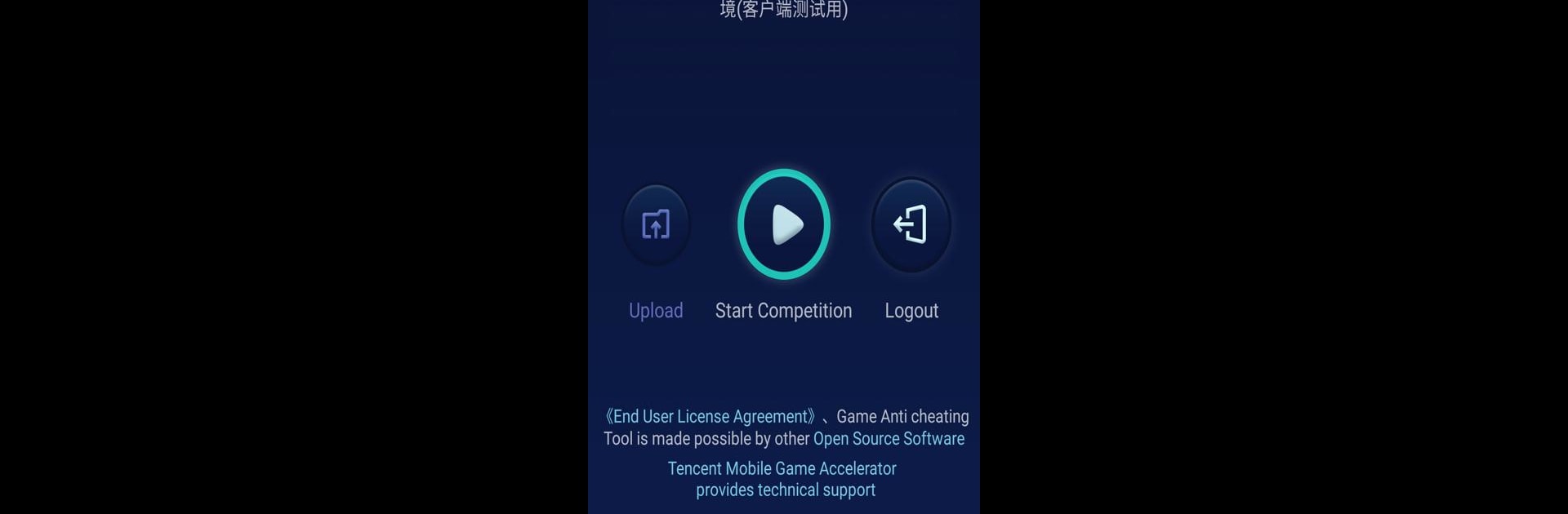What’s better than using GameAC Tool by Sixjoy Limited? Well, try it on a big screen, on your PC or Mac, with BlueStacks to see the difference.
About the App
GameAC Tool by Sixjoy Limited is built for folks who take fair gameplay seriously. If you’re part of the competitive gaming scene, or just want to be sure everyone’s playing by the same rules, this app aims to keep things honest. It’s straightforward and doesn’t get in your way—you just fire it up, and it helps keep games clean and above board.
App Features
-
Fair Play Detection
GameAC Tool steps in during matches to catch any suspicious behavior or signs of cheating. Whether you’re coordinating a tournament or jumping into a competition, it works in the background to spot and call out unfair moves. -
Identity Verification
By making sure players are really who they say they are, the app helps weed out imposters and keeps stand-ins from sneaking into games. It’s all about true competition between real, registered players. -
Smooth Integration
Bringing GameAC Tool into your esports routine isn’t a hassle. For those using BlueStacks, you’ll find it works nicely, helping maintain the experience without unnecessary friction. -
Real-Time Monitoring
The app tracks participants in real time, so if someone tries to break the rules or game the system, organizers can jump on it quickly. -
Simple to Use
No tech expertise required—GameAC Tool is easy enough to set up and run no matter your experience level. Just open, set your preferences, and let the app handle the tough stuff.
BlueStacks gives you the much-needed freedom to experience your favorite apps on a bigger screen. Get it now.