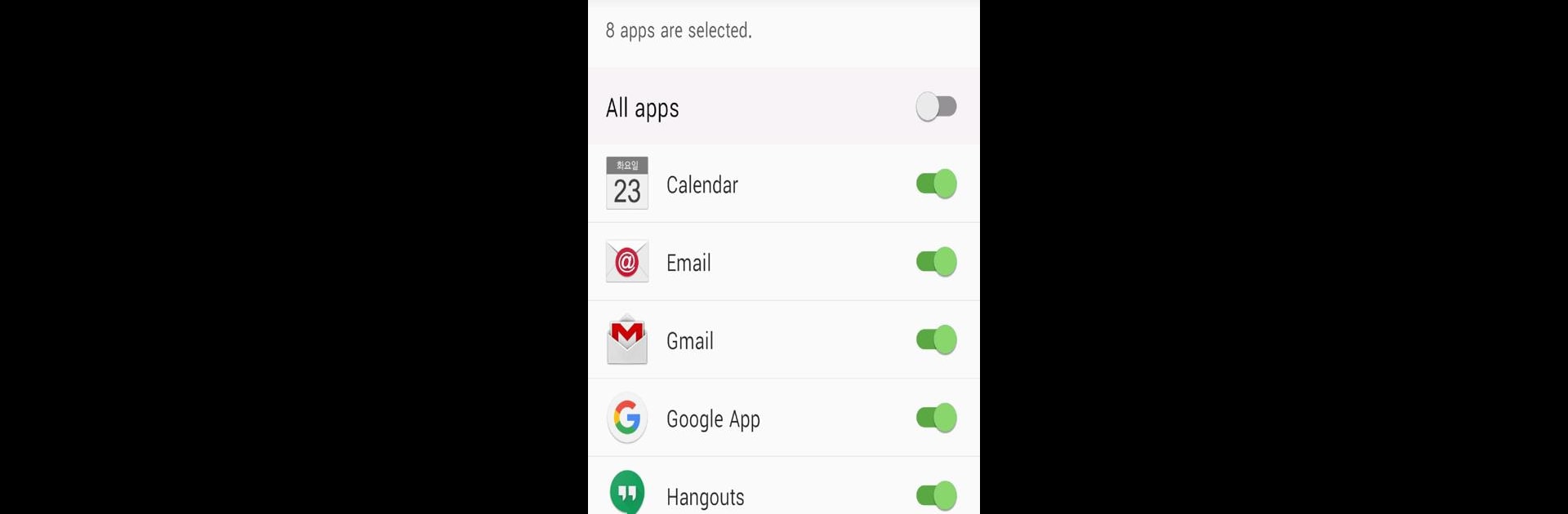Multitask effortlessly on your PC or Mac as you try out Gear Fit2 Plugin, a Tools app by Samsung Electronics Co., Ltd. on BlueStacks.
Gear Fit2 Plugin is basically this little behind-the-scenes tool that’s needed to get a Gear Fit2 watch connected and running smooth with a phone or even through an emulator like BlueStacks if someone’s trying it out on PC. It doesn’t really do the flashy stuff, but it’s what lets all the cool features on the Gear Fit2 actually work—changing watch faces, keeping settings up to date, that sort of thing. The app kind of acts like a bridge, handling everything from updates to swapping files between the watch and the device. It asks for a bunch of permissions when starting up, things like location for finding the watch with Bluetooth, storage for sharing files, even calendar and SMS if someone wants to keep all their messages and schedules synced to their wrist. Setting it up means poking through some device settings and saying yes to a few access requests, but then it just keeps stuff running in the background. For anyone using a Gear Fit2 and wanting to mess with the settings or keep watch faces fresh, this is the go-to. On PC, the whole thing acts close to how it works on a phone—no big differences, just handles all the connections and syncing. It’s more of an essential piece than something to mess with for fun, but without it, the Gear Fit2 loses a lot of its functions.
BlueStacks brings your apps to life on a bigger screen—seamless and straightforward.