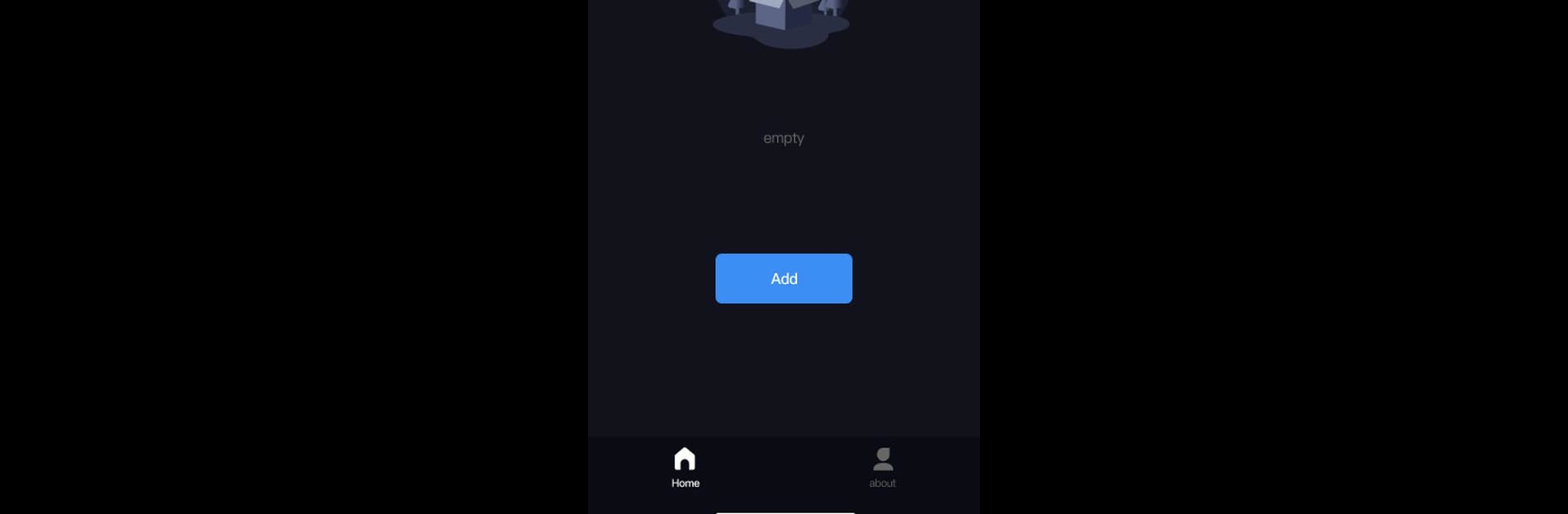What’s better than using GeekVice by geekgamer? Well, try it on a big screen, on your PC or Mac, with BlueStacks to see the difference.
About the App
GeekVice is here for anyone who loves gaming with a controller, whether you’re into casual play or all-night marathons. It’s built to help you connect and customize your Bluetooth game controllers quickly, making everything feel a bit more seamless. With GeekVice, tweaking your controller settings is easy—so you can jump back into your favorite game without a hassle.
App Features
-
Easy Bluetooth Pairing
Connect your controller to your device using Bluetooth, no sweat. GeekVice walks you through the whole process, so you don’t have to fuss with complicated setup menus. -
Custom Controller Settings
Not happy with the default layout? Switch up button assignments and fine-tune controls until it fits just right. Whether you want quick combos or comfort tweaks, it’s all there. -
Improved Gaming Experience
With your controller set up just the way you like, gameplay feels smoother and more precise—great for those intense moments. -
Compatible With Multiple Controllers
Got more than one controller lying around? GeekVice supports a wide range of Bluetooth gamepads, so you can mix and match or share gear with friends. -
Works Well on BlueStacks
Want to use GeekVice while gaming on your PC with BlueStacks? No problem. The app’s features are just as handy when you bring your gameplay to a bigger screen. -
User-Friendly Interface
The layout is clear and straightforward—nobody needs to dig through a maze of menus. Get set up in a few taps and get back in the game.
Big screen. Bigger performance. Use BlueStacks on your PC or Mac to run your favorite apps.