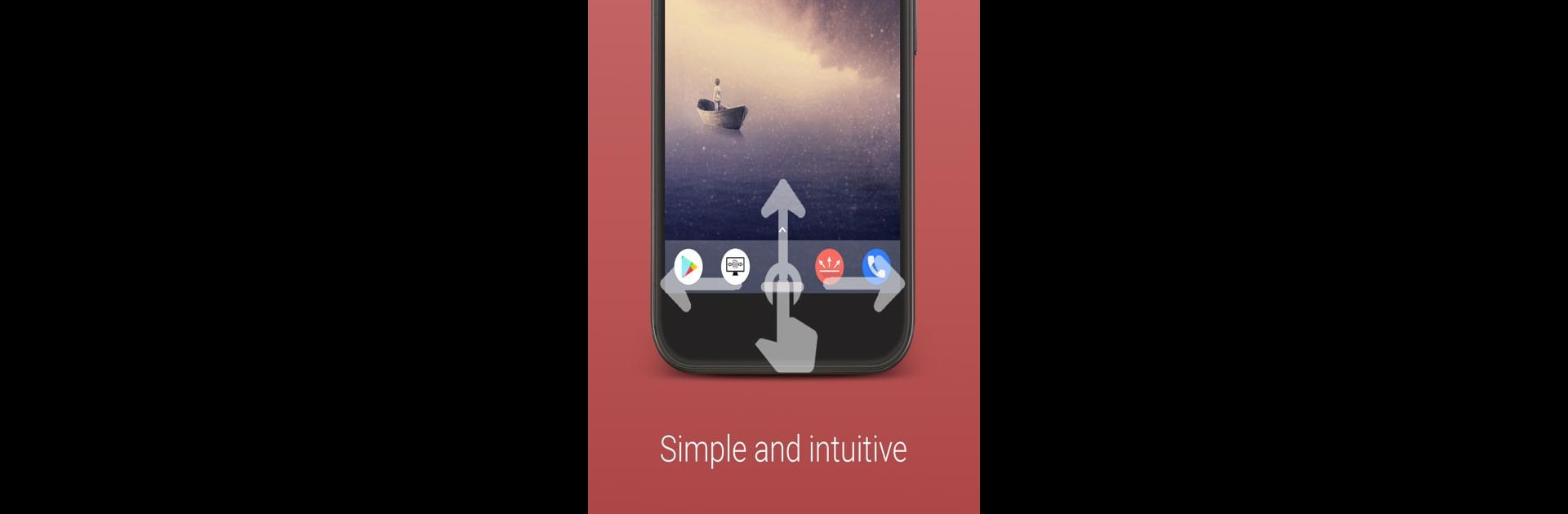Get freedom from your phone’s obvious limitations. Use Gesture Control, made by Conena, a Tools app on your PC or Mac with BlueStacks, and level up your experience.
About the App
Ever wish you could zip around your phone just by swiping or tapping, no matter how big your screen is? Gesture Control by Conena is all about making navigation seamless and customizable. Whether you’re juggling a device with one hand or just love tinkering with fresh ways to use your Android, this app helps you swap those old navigation buttons for smooth, gesture-powered controls. Expect a slick, flexible way to take charge of your device—no matter how you like to get things done.
App Features
-
Customizable Gesture Navigation
Set up all sorts of swipes, holds, and taps—up, down, left, right, you name it. Prefer a quick swipe or maybe a long tap? Both basic and advanced gestures are at your fingertips. -
Tailored Sensor Bars
Place as many gesture-triggering “bars” on your screen as you want. Need one on the left for quick access, or one only showing in certain apps? No problem. Sensor bars can be enabled, disabled, or even colored differently for specific apps (Pro version). -
Easy Access to Key Actions
Use gestures to jump back, go home, open recent apps, trigger notifications, adjust quick settings, or launch the assistant. Even lock your screen or take a screenshot—most features work straight out of the box, and more advanced stuff unlocks if you grab the Pro version. -
Accessibility & Personalization
Handles multiple use-cases: whether your device’s buttons aren’t working, your hands are full, or you’d just rather not reach for the navigation bar. Adjust sensor areas to fit just right, so you’re always in control. -
Advanced Integrations
For the tinkerers out there: trigger Tasker tasks, control media or brightness, toggle the torch, or launch specific apps with just a gesture. Some of these are Pro-level, but the customization options are pretty deep. -
Strong Privacy and Data Security
The app runs fully offline, stores nothing in the cloud, and doesn’t share your info anywhere. You only give access when necessary for features (like customizing sensor bars or seeing your apps). -
Built for Reliability
Gesture Control is designed to run smoothly and stably on just about any Android phone or tablet—doesn’t matter if you’re using it on your regular device or running Android on a bigger screen using BlueStacks. -
Super Configurable Gesture Detection
Want to split your gesture bars into sections? Or maybe create unique triggers for each part? With the Pro version, even those details are adjustable to fit your style.
Switch to BlueStacks and make the most of your apps on your PC or Mac.