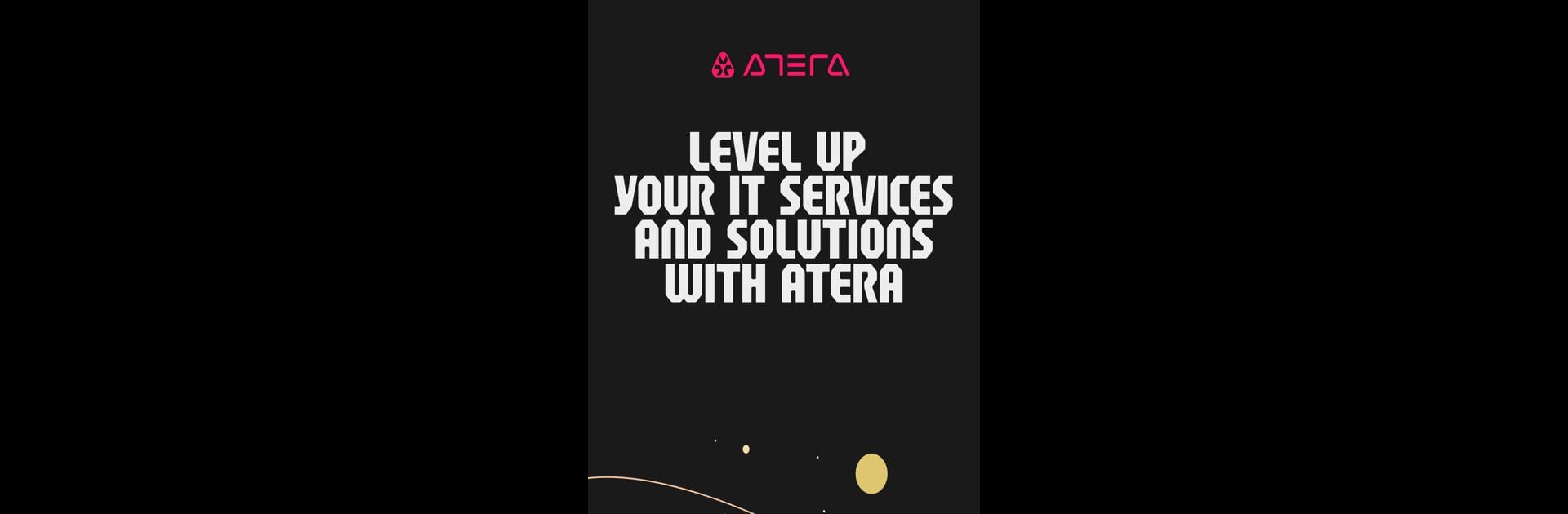Get freedom from your phone’s obvious limitations. Use Atera, made by Atera Networks LTD, a Tools app on your PC or Mac with BlueStacks, and level up your experience.
About the App
Atera gives IT pros and Managed Service Providers an easy way to handle support tasks, wherever they are—at their desk, hopping between client sites, or out grabbing coffee. With this app, powered by Atera Networks LTD, you’re always a tap away from your tickets, devices, and important alerts. It’s streamlined for busy days and built to keep your entire toolbox at your fingertips. If you’re already using the Atera platform, this mobile app fits right in and helps you stay productive whether you’re working on your phone or exploring desktop options through BlueStacks.
App Features
-
Quick-View Alerts
Catch critical system notifications and alerts before they become bigger headaches, so you can react fast (or breathe easy mid-meeting). -
Manage Customers & Devices
Jump between customer profiles, device info, and contact lists in seconds. Handy when you need the right info, right now. -
Remote Access On-the-Go
Need to fix something but nowhere near your desk? Remotely access devices from wherever you’re standing, even if you’re in line for coffee. -
Ticket Handling
Open, track, and update help desk tickets on the fly. Never lose track of a request—whether you’re onsite or tossing another log on the fire. -
Compact but Powerful
It’s a streamlined, mobile-friendly version of the main Atera platform, made to complement your main tools and keep you in control without the extra clutter. -
Smooth Desktop Integration
For days you want a bigger screen, use your favorite features on PC through BlueStacks without missing a beat.
Big screen. Bigger performance. Use BlueStacks on your PC or Mac to run your favorite apps.