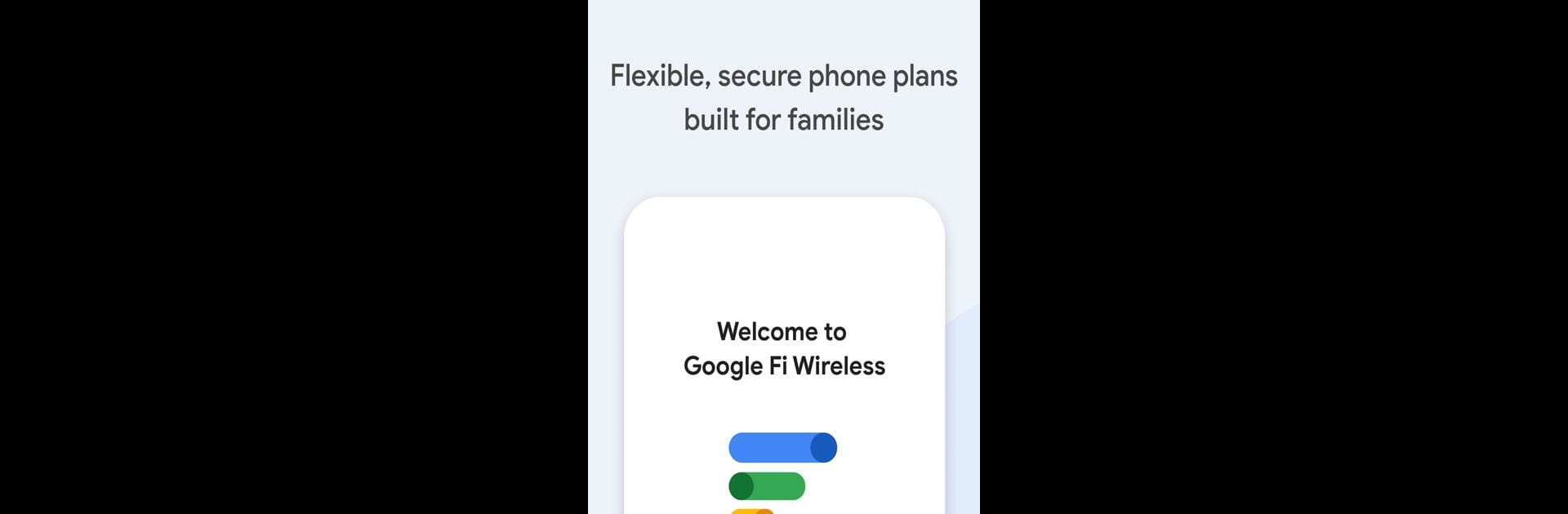Get freedom from your phone’s obvious limitations. Use Google Fi Wireless, made by Google LLC, a Tools app on your PC or Mac with BlueStacks, and level up your experience.
About the App
Looking for a phone plan that’s straightforward, adaptable, and has real family-friendly perks? Google Fi Wireless has you covered. It’s all about giving you hassle-free wireless service with features that look out for you and your loved ones. Managing your mobile life gets easy—and you can do it all right from this handy app.
App Features
-
Easy Account Management
No jumping through hoops—add or remove plan members, activate your service, or switch up your plan right from the app. You can even take a stroll through the latest deals on phones if you’re ready for an upgrade. -
Network Coverage & Connectivity
Traveling or on the go? Stay connected with nationwide 5G (if your phone can handle it) and solid 4G LTE elsewhere. Hotspot tethering comes built-in for when you need to share data with other devices, and supported smartwatches can join the party too. -
Family Safety Tools
Set up data usage budgets for everyone on your plan, see your family’s real-time locations (Google Maps required), and tweak safety controls so only trusted numbers can reach your kid’s Android phone. There’s even a spam-blocking feature to keep those annoying robocalls away. -
Privacy Protection
Worry less about privacy—enable the Fi VPN straight from the app for a more private online experience. Some data isn’t routed through VPN, but most of your browsing gets an extra layer of security. -
Support When You Need It
Questions at midnight? Customer support’s around 24/7 if something pops up.
You’ll need to be signed up for Google Fi Wireless before jumping into the app, and it’s set up just for folks in the U.S. If you want, try managing Fi Wireless through BlueStacks for a different kind of screen experience.
BlueStacks brings your apps to life on a bigger screen—seamless and straightforward.