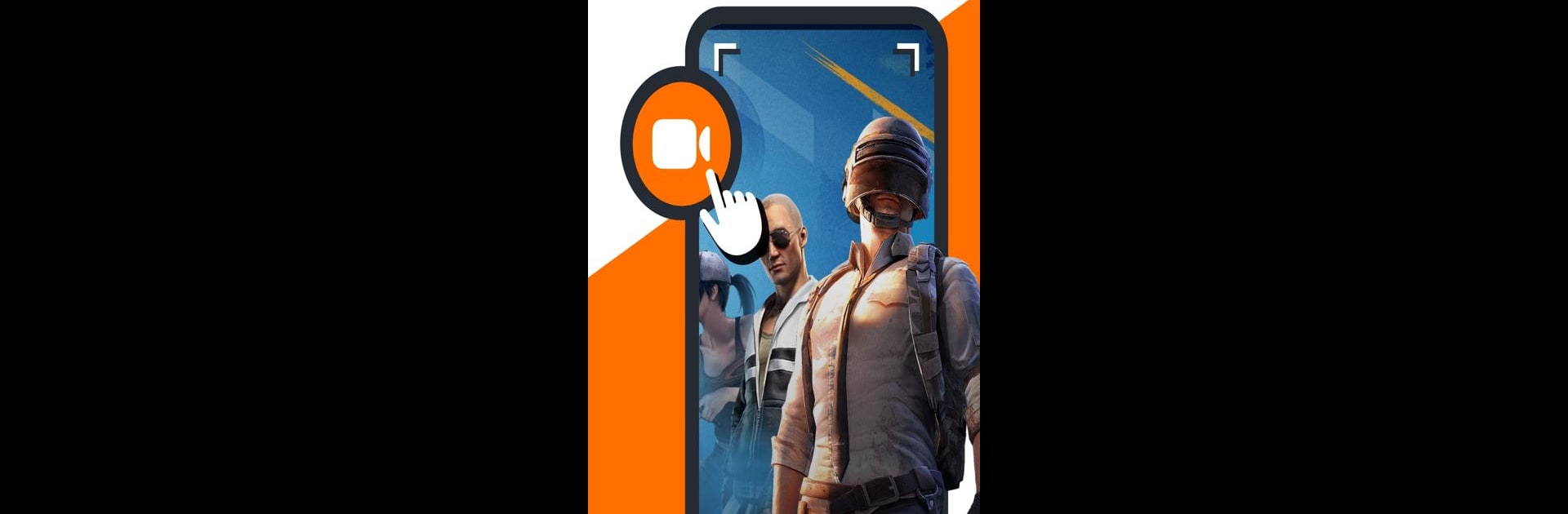Get freedom from your phone’s obvious limitations. Use Screen Recorder Video Recorder, made by Video Player & Cast to TV, a Tools app on your PC or Mac with BlueStacks, and level up your experience.
About the App
Ever wish you could capture anything on your screen in just a few taps? Screen Recorder Video Recorder, from Video Player & Cast to TV, makes recording what’s happening on your device super straightforward. Whether you’re showing off game skills, saving a video call, or putting together a quick tutorial, this app’s got your back. It’s all about giving you smooth, high-quality recordings—without complicated menus or overwhelming settings.
App Features
-
High-Quality Recording
Expect crisp, fluid video captures—up to 1080P at 120 frames per second—so everything looks sharp, whether you’re gaming or making a demo. -
Flexible Audio Options
Record your device’s sound, your own voice, or both. Great for narration, tutorials, or just sharing your real-time thoughts. -
Quick Video Editing
Got extra footage or an awkward moment at the start? Trim it, crop out what you don’t want, or rotate your video—all in-app, with no need for extra software. -
On-Screen Controls
The floating ball puts all your recording controls in reach. Tap once to pause, resume, or capture a screenshot. You can even hide it if it’s in your way. -
Facecam Reactions
Want your viewers to see you as you play, teach, or explain? Turn on facecam and your reactions will show right in the footage. -
Live Drawing Tools
Need to highlight something or sketch an idea on the fly? The built-in brush lets you draw directly on your screen as you record. -
Gesture Shortcuts
Control recording with quick swipes or taps, making it even easier to manage on-the-go without fiddling through menus. -
Seamless Sharing
Finished? Share that masterpiece with just one tap across your favorite platforms. -
No Annoying Watermarks or Limits
Record as long as you want—your videos stay clean and unbranded. -
Customizable Recording
Pick your screen orientation, set a countdown before recording, and tailor video settings to your needs.
Screen Recorder Video Recorder works smoothly with BlueStacks, giving you even more ways to capture and share content—right from your desktop.
BlueStacks brings your apps to life on a bigger screen—seamless and straightforward.