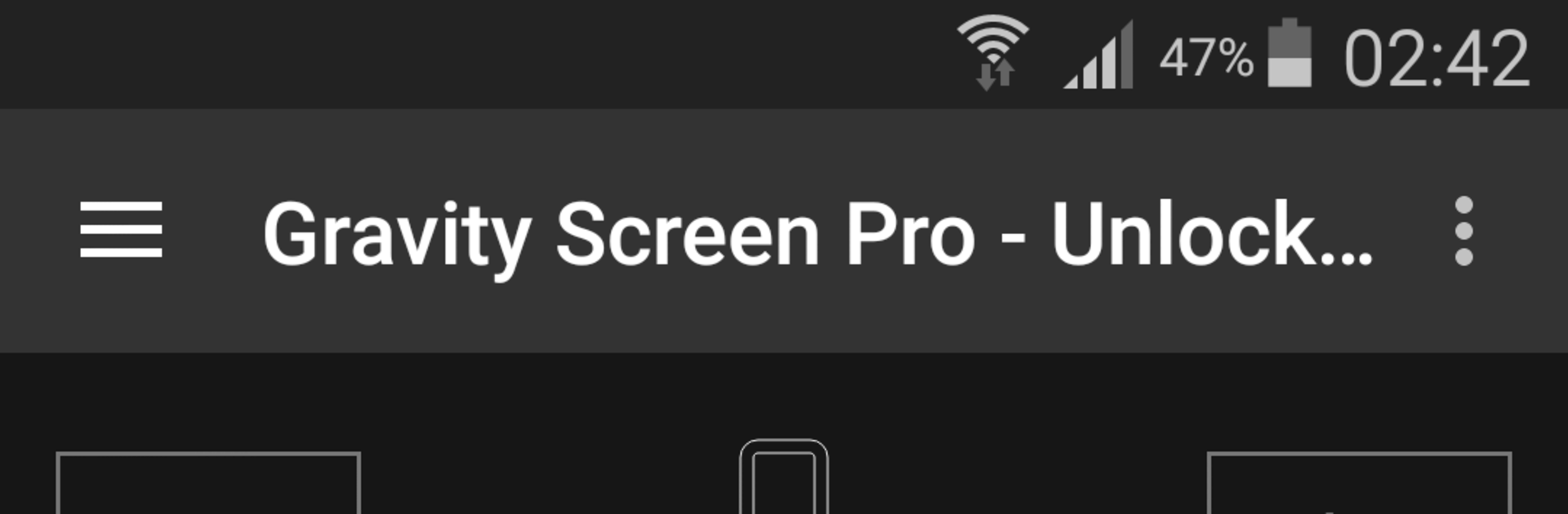Get freedom from your phone’s obvious limitations. Use Gravity Screen – On/Off, made by Plexnor, a Tools app on your PC or Mac with BlueStacks, and level up your experience.
About the App
Ever wish your phone just “knew” when to turn the screen on or off, without you pressing a button every time? Gravity Screen – On/Off by Plexnor makes that happen. This handy tools app senses how you’re holding your device—just pick it up, slip it in your pocket, or set it on a table, and the screen responds like it’s got a mind of its own. It’s especially awesome if your power button is tricky to reach or isn’t working right.
App Features
-
Pocket Sensor
No more accidental screen touches in your pocket. The app notices when your phone’s tucked away and turns the screen off automatically. -
Table Sensor
When you set your phone down and don’t use it for a bit, Gravity Screen – On/Off shuts the screen to help save your battery—no need for you to do a thing. -
Motion-Based Wake
Tired of hitting buttons just to peek at your phone? If it’s facing up, a simple movement wakes the screen. Good for when your hands are full. -
Rise to Wake & Keep Screen On
The screen sticks around as long as you’re holding and casually moving your device, so you won’t lose your place when reading or watching something. -
Smart Lock Compatibility
Got Smart Lock on your device? This app helps it play nicely, even on older versions of Android. -
Tasker and Automation Friendly
If you like setting up custom routines, Gravity Screen – On/Off plugs into apps like Tasker and Llama for more control. -
Upgrade Perks (Available via in-app purchase)
Unlock extra features like widgets, more motion options, better performance tweaks, and even the ability to pause the app in landscape mode or exclude certain apps.
Using this app doesn’t drain your battery much, unless you’re constantly using features like Rise to Wake—so if you want to save power, leaving your device face down can help. And if you want, you can try all of this out on a bigger display using BlueStacks.
Big screen. Bigger performance. Use BlueStacks on your PC or Mac to run your favorite apps.