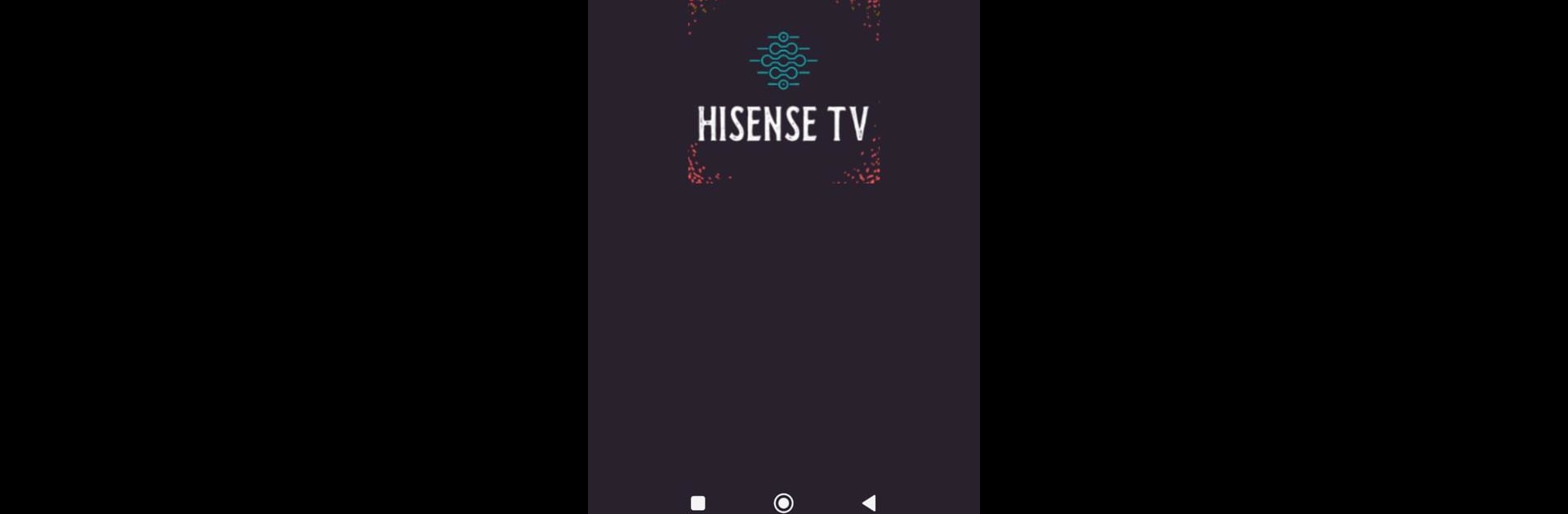What’s better than using Hisense TV by Hapkiduki? Well, try it on a big screen, on your PC or Mac, with BlueStacks to see the difference.
About the App
Ever found yourself searching for the remote, only to find it wedged between the couch cushions? The Hisense TV app from Hapkiduki is designed to make those moments a thing of the past. This handy tool puts effortless TV control right onto your phone, so you can switch channels, adjust the volume, or power up your TV without digging for the remote. If you have a compatible phone with an Infrared sensor, you’re good to go—your smartphone just became that much more useful.
App Features
-
Straightforward TV Control
Switch channels, control volume, or even turn your TV on and off easily, straight from the app—no more chasing down remotes or swapping out batteries. -
IR Sensor Compatibility
Works with Android devices that have an Infrared sensor. Just double-check your phone supports IR, plug and play—well, minus the plug, since it’s wireless. -
Fuss-Free Setup
The app keeps things simple. Installation is quick, and getting started takes only a minute. No complicated sign-ups or extra hardware required. -
All-in-One Functionality
Tired of flipping back and forth between different remotes? This app puts everything in one place, letting you handle what you need without juggling multiple gadgets. -
Works Great with BlueStacks
If you like the idea of controlling your Hisense TV from a bigger screen, you can also use this app via BlueStacks on your PC or Mac. Handy if your phone’s out of reach.
With Hisense TV by Hapkiduki, your phone becomes a total control hub for your TV, making everyday lounging (or frantic channel switching) way less of a hassle.
Ready to experience Hisense TV on a bigger screen, in all its glory? Download BlueStacks now.