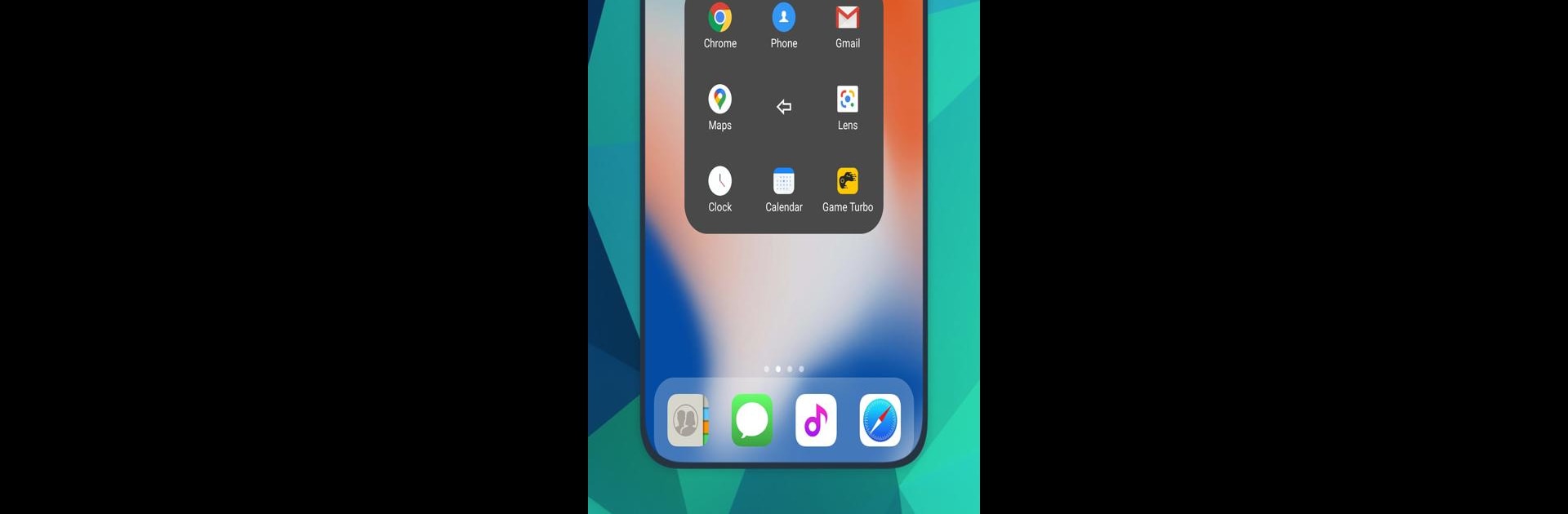Let BlueStacks turn your PC, Mac, or laptop into the perfect home for Home Button, Assistive Touch, a fun Tools app from Powerful Cleaner Studio.
About the App
Home Button, Assistive Touch by Powerful Cleaner Studio is a handy tool for anyone looking to create a smoother smartphone experience. Imagine replacing those hard keys with simple taps! It’s all about simplifying your touch experience, from locking your screen to accessing recent tasks quickly.
App Features
Assistive Touch for Android:
– Virtual Home Button: Easily lock your screen and open recent tasks with a quick touch.
– Virtual Volume Control: Touch to change sound modes and adjust volumes effortlessly.
– Convenient Navigation: Access your favorite applications and capture screenshots without hassle.
– Record Everything: Use screen and video recording with audio for all your needs.
Quick Settings:
– Connectivity Controls: Toggle WiFi, Bluetooth, and Airplane mode with ease.
– Screen Management: Adjust brightness, screen timeout, and rotation in a snap.
– Mode Selection: Switch between vibration, silent, and normal audio modes quickly.
– Flashlight and Location: Turn on the flashlight or open location services instantly.
Gesture Settings:
– Customize gestures like Single Tap, Double Tap, and Long Press for your favorite actions with ease.
Ready to experience Home Button, Assistive Touch on a bigger screen, in all its glory? Download BlueStacks now.