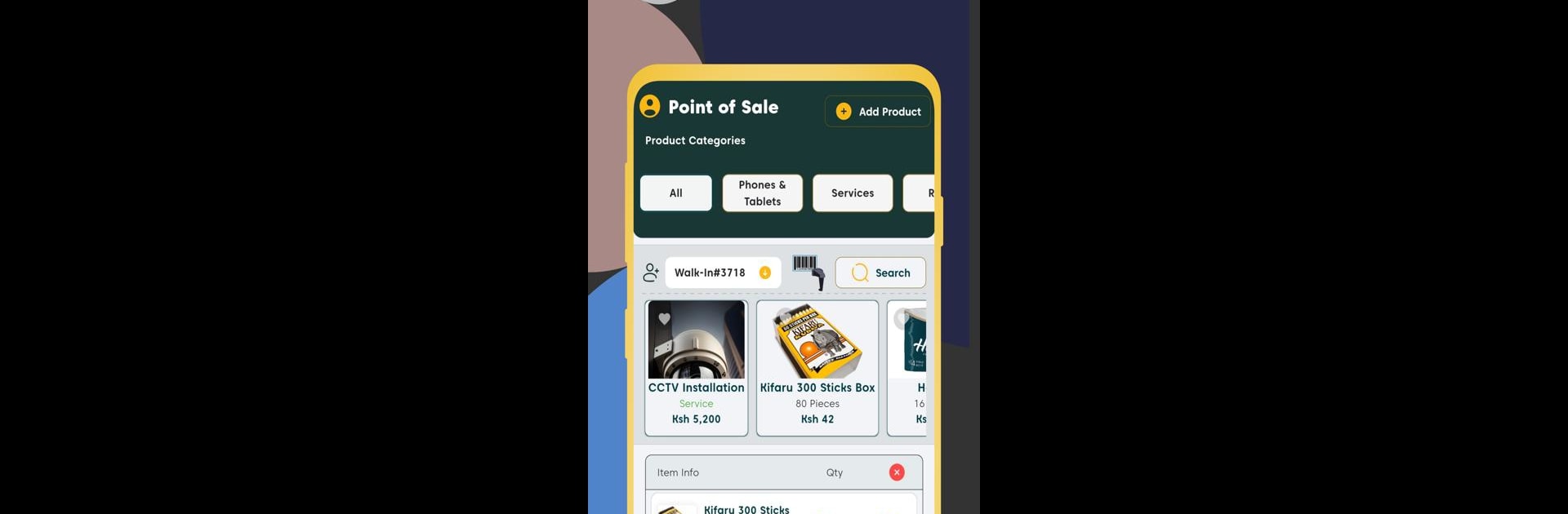Let BlueStacks turn your PC, Mac, or laptop into the perfect home for Zidi POS, a fun Tools app from Quantic Automations.
About the App
If you juggle sales, inventory, or customer lists all at once, Zidi POS might just make your life a lot easier. Built by Quantic Automations, this handy app lets you run your shop or service business without all the headaches. Whether you’re at the counter, checking stock in the back room, or working from your laptop with BlueStacks, Zidi POS keeps your business organized and running smoothly.
App Features
-
Inventory at a Glance
Quickly see what’s in stock, get notified before you run out, and keep tabs on your products as you go. No more guesswork or sticky notes all over the place. -
Fast & Flexible Billing
Create professional invoices in seconds, handle payments securely, and offer your customers different ways to pay without extra hassle. -
Smart Reports & Analytics
Want to know what’s selling or how much you made this week? Check out real-time charts and detailed reports to track your sales and revenue, spot trends, and plan your next move. -
Personal Touch with CRM
Store info about your customers, remember what they like, and track purchase history, so you can offer them better, more personal service. -
Easy to Use, Your Way
The interface is straightforward—no steep learning curves. Whether you run a retail shop, restaurant, or manage a service crew, you can tweak Zidi POS to fit your workflow. -
Secure & Reliable
Your business data stays safe and private, protected with strong security measures right in the app. -
Always There to Help
Got a question or stuck somewhere? There’s round-the-clock support ready to step in, so you’re never left stranded in the middle of a shift.
Zidi POS is the go-to tool whenever you need help keeping your business operations in check—on your phone, tablet, or even through BlueStacks on your desktop.
Switch to BlueStacks and make the most of your apps on your PC or Mac.