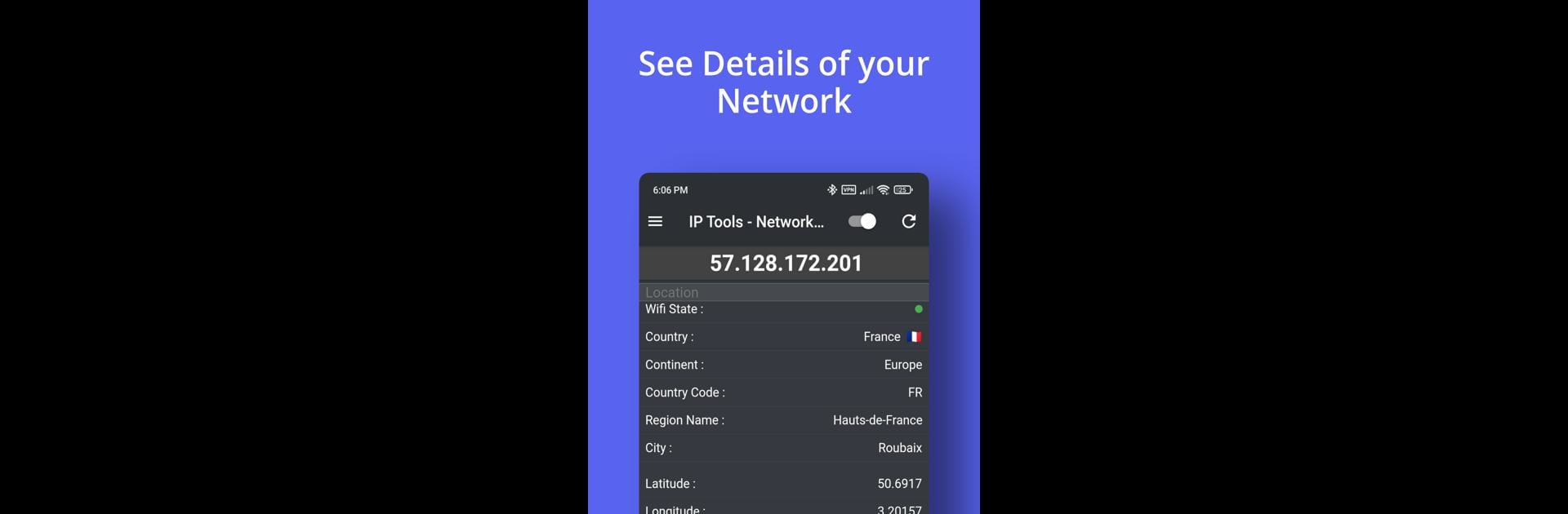Upgrade your experience. Try IP Scanner, the fantastic Tools app from DigitalBox Studios, from the comfort of your laptop, PC, or Mac, only on BlueStacks.
About the App
Ever wonder what’s really going on in your home WiFi or office network? With IP Scanner from DigitalBox Studios, you can peek behind the curtain and get the full picture. This handy Tools app gives you everything you need to check out who’s connected, troubleshoot problems, and fine-tune your setup—all from your phone, or even your PC using BlueStacks.
App Features
-
Easy Network Scanning
Quickly scan your local network to see all the devices connected. Find their IP addresses and details at a glance—no tech wizardry required. -
Ping & Connection Checker
Curious if your network’s acting up? Use the ping tool to measure response times and spot connection hiccups before they become headaches. -
Traceroute Explorer
Ever wonder how your data actually gets from point A to B? The traceroute feature maps out every hop, so you can see if anything’s slowing you down or going off track. -
Router Setup & Management
Take control of your network with advanced router settings. Easily jump to your router’s setup page for tweaks, security checks, or password changes. -
WiFi & LAN Detection
Instantly discover available WiFi and LAN networks nearby. Super helpful if there’s a mystery device or a network you want to double-check. -
WiFi Analyzer
Scan your signal strength, check for channel interference, and figure out which spot in the house is actually the best for streaming. -
Internet Speed Test
Not sure if your speed matches what you’re paying for? Run a quick speed test to confirm—handy for those “it’s not the WiFi, it’s the internet” moments.
Whether you’re a networking pro or just want to keep things running smoothly at home, IP Scanner has you covered with a straightforward, user-friendly toolkit.
Ready to experience IP Scanner on a bigger screen, in all its glory? Download BlueStacks now.