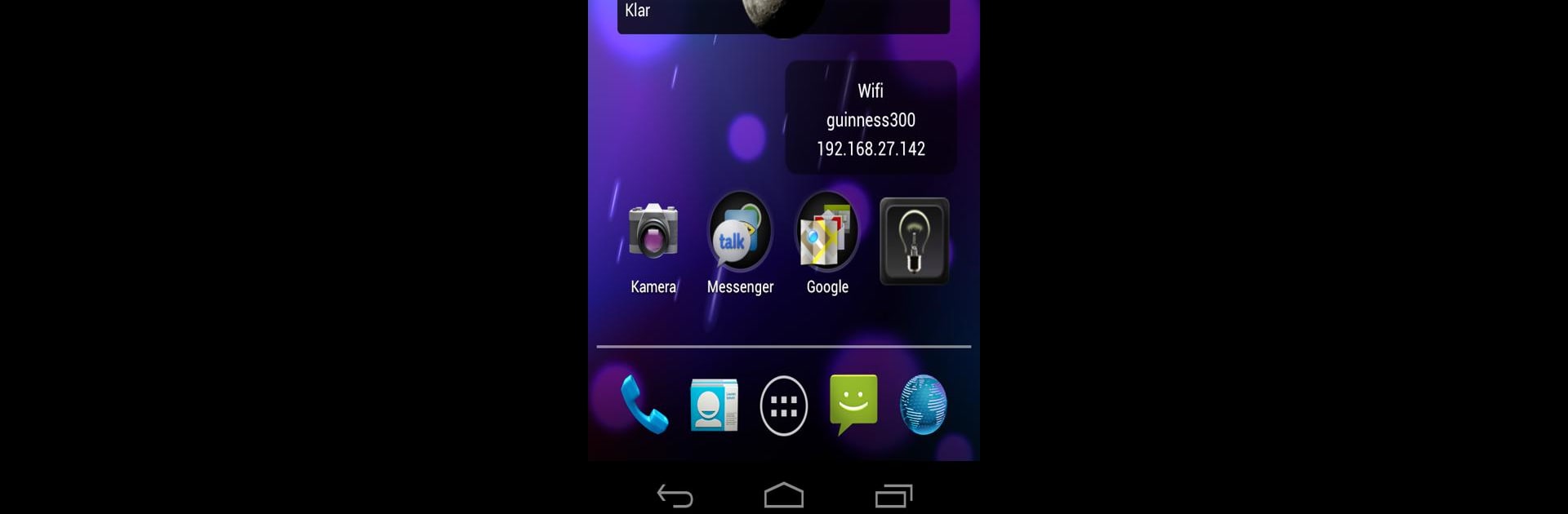What’s better than using IP Widget by Dieter Thiess? Well, try it on a big screen, on your PC or Mac, with BlueStacks to see the difference.
About the App
If you ever find yourself curious about the nitty-gritty details of your device’s network connection, IP Widget might be your new favorite tool. This handy little widget, designed by Dieter Thiess, gives you a real-time peek at your local and external IP addresses, Wi-Fi details, and more—right from your home screen or notification area. Whether you’re switching networks, troubleshooting, or just a fan of knowing what’s happening behind the scenes, IP Widget lays it all out for you in a snap.
App Features
-
No Annoying Ads
Enjoy a clean, uninterrupted experience—no distractions or pop-ups getting in your way. -
Customizable Display
Pick and choose exactly what info you want to see. Tweak the background, text color, size, and transparency so it fits your style. -
Detailed Network Info
Check out your device’s local IP for mobile, Wi-Fi, Bluetooth, USB, and ethernet connections. If you need the external IP or reverse hostname, those are just a tap away. -
Wi-Fi Insights
See your Wi-Fi network’s SSID, current speed, channel, and frequency. Everything you’d want before you start streaming or downloading. -
Connection Type Breakdown
View the type of mobile connection—GPRS, EDGE, HSPA, 4G, or more. Works for Bluetooth and USB tethering too. -
Notification Area Access
Keep vital connection info right in your notification bar. You can even customize what happens when you tap the widget or notification—like jumping straight to your Wi-Fi settings or refreshing the info. -
Battery-Friendly Operation
Doesn’t keep checking for updates constantly. Instead, it listens for changes (thanks, Android), so your battery lives to see another day. -
Handy Extras
Includes beta features like offline notifications and Wi-Fi tethering status. If you’re into logs, you can save events to your SD card. Geo-IP location, IPv6 support, flight mode options, and aliases for SSIDs round out the toolset. -
Lockscreen Widget Support
For devices running Android 4.2+, you can stick IP Widget right on your lockscreen for even faster access. -
Wide Language Selection
Available in a bunch of languages, including English, German, Spanish, Italian, and more.
The app plays nice with BlueStacks too, for those who like checking network specifics on a PC setup.
BlueStacks brings your apps to life on a bigger screen—seamless and straightforward.