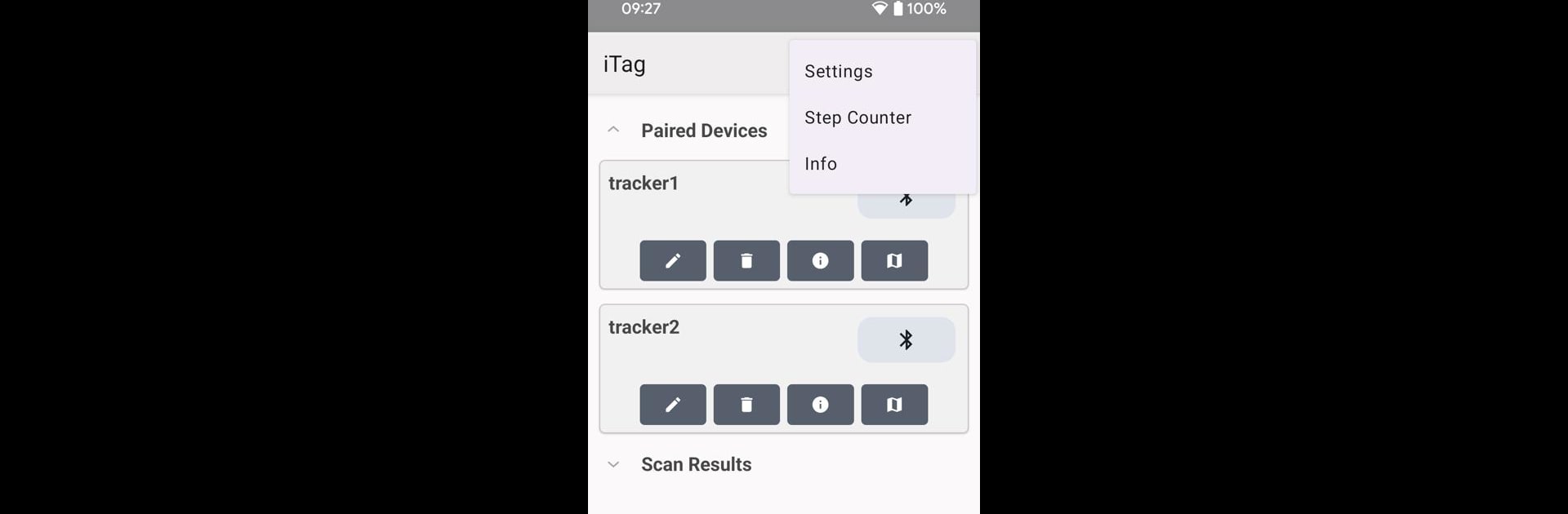Get freedom from your phone’s obvious limitations. Use iTag, made by SnrTek, a Tools app on your PC or Mac with BlueStacks, and level up your experience.
About the App
Ever wish you could keep an eye on your important stuff—or find your keys without the mad rush every morning? With iTag by SnrTek, things just get easier. Whether you’re trying to track your bag, snap up your keys from under the couch, or just want a little help counting your steps, this handy app has got you covered.
App Features
-
Proximity Alerts
Set up instant notifications if your iTag device gets too far from your phone, so you won’t leave things behind without noticing. Forget panicking at the door—now you’ll know right away. -
Device Finder
Lost your backpack or can’t spot where you tossed your keys? Use the finder feature to make your iTag beep and lead you straight to your missing item, whether it’s hiding under a pile of laundry or behind the couch. -
Step Counter
Keep tabs on your daily activity while you’re connected to an iTag device. The built-in step tracker logs your moves throughout the day with no extra effort. -
Smooth Pairing
Getting connected is easy. Quickly pair your phone with a supported iTag device, and you’re set—no complicated setup needed. -
Works Great on PC with BlueStacks
If you’re using BlueStacks, iTag runs just as smoothly on your computer, letting you manage and keep tabs on your stuff with a bigger screen.
With iTag from SnrTek, keeping track of your essentials and counting steps is less of a chore and a lot more reliable.
BlueStacks gives you the much-needed freedom to experience your favorite apps on a bigger screen. Get it now.