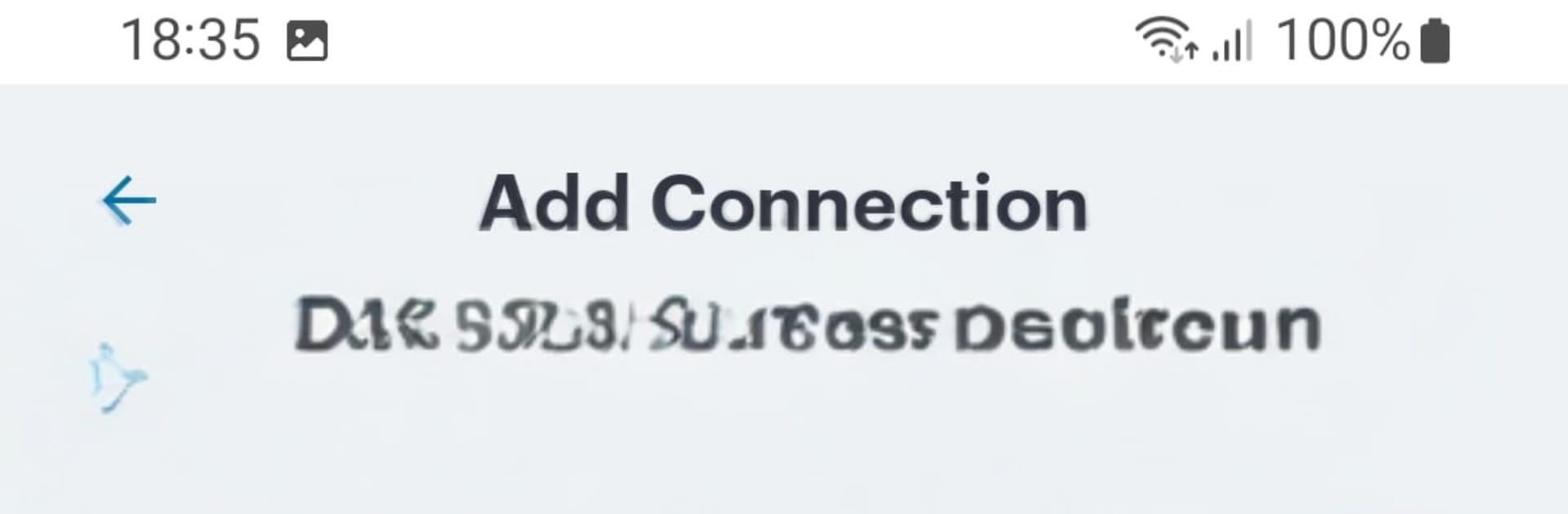Why limit yourself to your small screen on the phone? Run Ivanti Secure Access Client, an app by Pulse Secure, best experienced on your PC or Mac with BlueStacks, the world’s #1 Android emulator.
Ivanti Secure Access Client feels like a straight-to-the-point work tool. It is built to connect a device to the company network with one tap, then keep all the work stuff in its own space so personal photos, messages, and apps stay separate. The big idea is the Workspace. Company email, files, and managed apps live there, and if IT needs to wipe anything, it is only that Workspace, not the whole device. The VPN piece is simple too. Press connect, it spins up an encrypted tunnel, and suddenly those internal sites and cloud tools behave like they do in the office.
Setup is usually handled by the company through MDM, which means policies, WiFi, passcodes, and app installs can be pushed automatically. That is why it asks for device admin and package visibility permissions, since it needs to build a managed work profile and control how data can be shared between work apps. It also uses an exact alarm permission for on demand VPN, so it can kick in right when a protected app needs the tunnel.
On a PC with BlueStacks, it is surprisingly handy to have the bigger screen for the Workspace apps and bookmarks, and copy paste between windows makes quick edits less annoying. Just know it still relies on a proper company setup, so the IT team has to have the Ivanti gateway and configs ready or it will not do much. For anyone who needs a clean divide between personal life and work, this keeps things tidy and predictable.
Eager to take your app experience to the next level? Start right away by downloading BlueStacks on your PC or Mac.