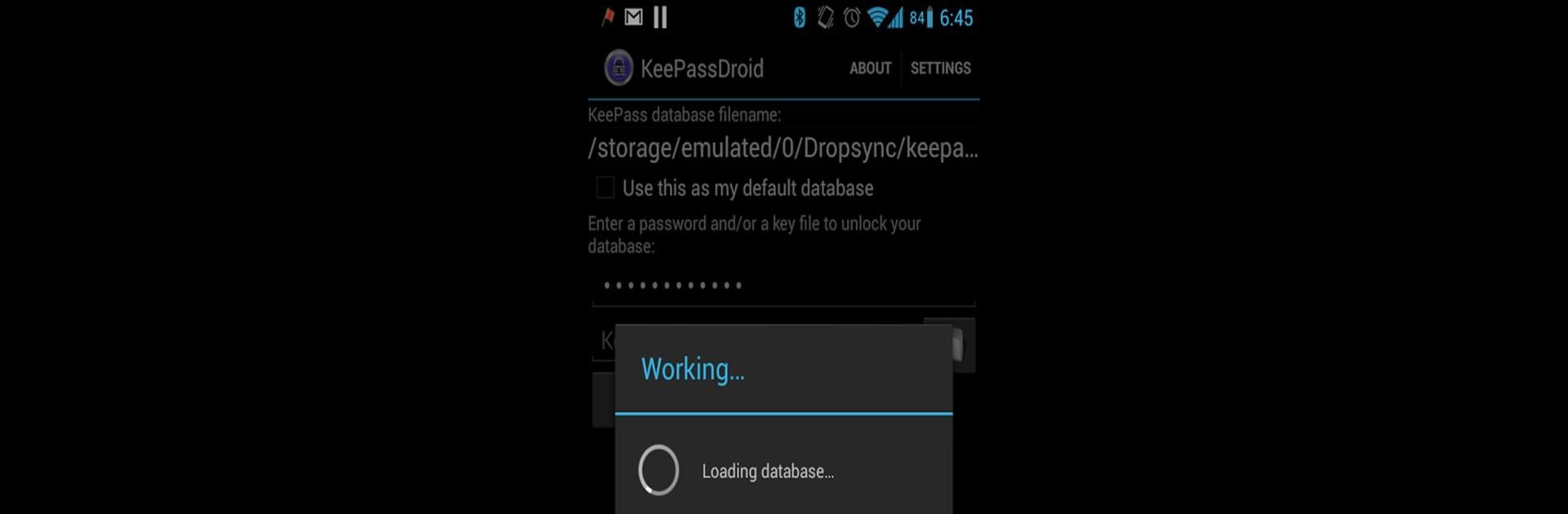Get freedom from your phone’s obvious limitations. Use KeePassDroid, made by Brian Pellin, a Tools app on your PC or Mac with BlueStacks, and level up your experience.
About the App
KeePassDroid makes keeping your passwords safe and organized feel a lot less stressful. It’s a handy tool for anyone who wants to store important logins, files, or codes and grab them exactly when they need them. Designed with security in mind, KeePassDroid by Brian Pellin puts you in control of your digital info — and you don’t have to worry about your data going anywhere it’s not supposed to.
App Features
-
Password Storage Made Simple
Store all your passwords in one secure place. No more digging around for scribbled notes or old emails—just open the app and grab what you need. -
Support for KeePass Databases
Whether you use .kdb files from KeePass 1.x or the newer .kdbx files from KeePass 2.x, you’re covered. KeePassDroid lets you read from and write to both formats. -
Privacy-First Approach
Worried about privacy? KeePassDroid doesn’t ask for internet access, so your vault stays safely on your device. -
Open-Source Transparency
Built on open principles, you can be sure nothing sneaky is happening behind the scenes. -
Versatile Access
Works great on your Android device, and if you’re curious about using KeePassDroid in a different way, you can also try it on bigger screens using BlueStacks. -
No-Nonsense Interface
Keeping it straightforward without a bunch of flashy extras, so you can get in, manage your logins, and get back to what you were doing. -
By Brian Pellin—For You
Created by Brian Pellin, the app is updated and improved with real users in mind, making your experience smoother over time.
BlueStacks gives you the much-needed freedom to experience your favorite apps on a bigger screen. Get it now.