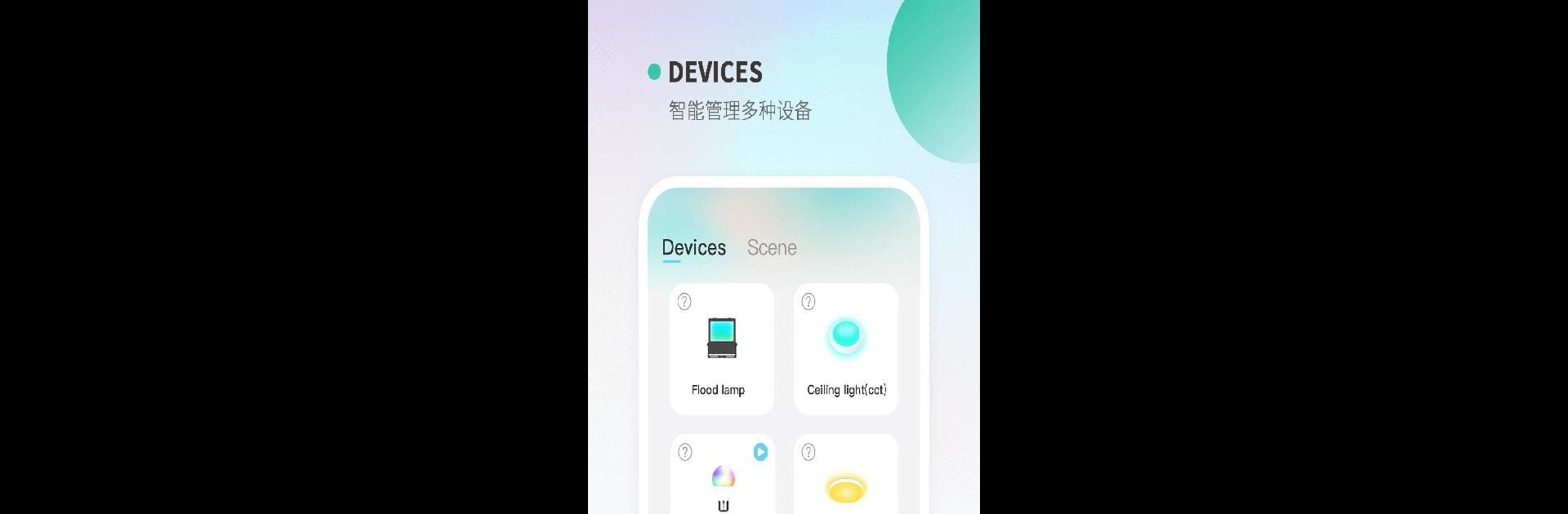Let BlueStacks turn your PC, Mac, or laptop into the perfect home for Keepsmile, a fun Tools app from 深圳市优智达科技有限公司.
About the App
Keepsmile brings a new kind of glow to your daily routine. Whether you’ve got a Wake light, Stars Light, or a Light Belt, this handy app serves as your go-to controller for all things bright and beautiful. Instead of juggling buttons or remotes, just use your phone for simple, on-the-spot management. Expect a flexible, easy-to-use experience that puts you in charge of your favorite ambient devices.
App Features
-
Seamless Device Connection
Quickly pair the app with your Keepsmile lights, including Wake light, Stars Light, and Light Belt. Setup’s a breeze and lets you control everything from one spot. -
Custom Lighting Controls
Adjust brightness, color modes, and schedules with just a couple of taps. Try out different moods—whether you want a calming night scene or energizing morning light. -
Personalized Wake Settings
Set your Wake light to greet you the way you want—gentle sunrise, gradual brightening, and more. Fine-tune alarms and timings without fiddling with tiny buttons. -
Ambiance at Your Fingertips
Change the vibe in your room on a whim. Switch between different scenes or light effects to make any moment cozier or a bit more fun. -
Easy Scheduling
Automate your lights by scheduling when they turn on and off. It’s perfect if you want your Light Belt to welcome you home or your Stars Light to power down at bedtime. -
Intuitive Navigation
No confusing menus—everything is simple and straightforward, so you’ll spend less time fiddling and more time enjoying the ambiance. -
Works Smoothly with BlueStacks
Prefer a bigger screen? The app plays nicely on your PC with BlueStacks—giving you another way to manage your Keepsmile gear.
Keepsmile by 深圳市优智达科技有限公司 in the Tools genre is a smart companion for anyone who likes their lights just right, no matter where they are.
Switch to BlueStacks and make the most of your apps on your PC or Mac.