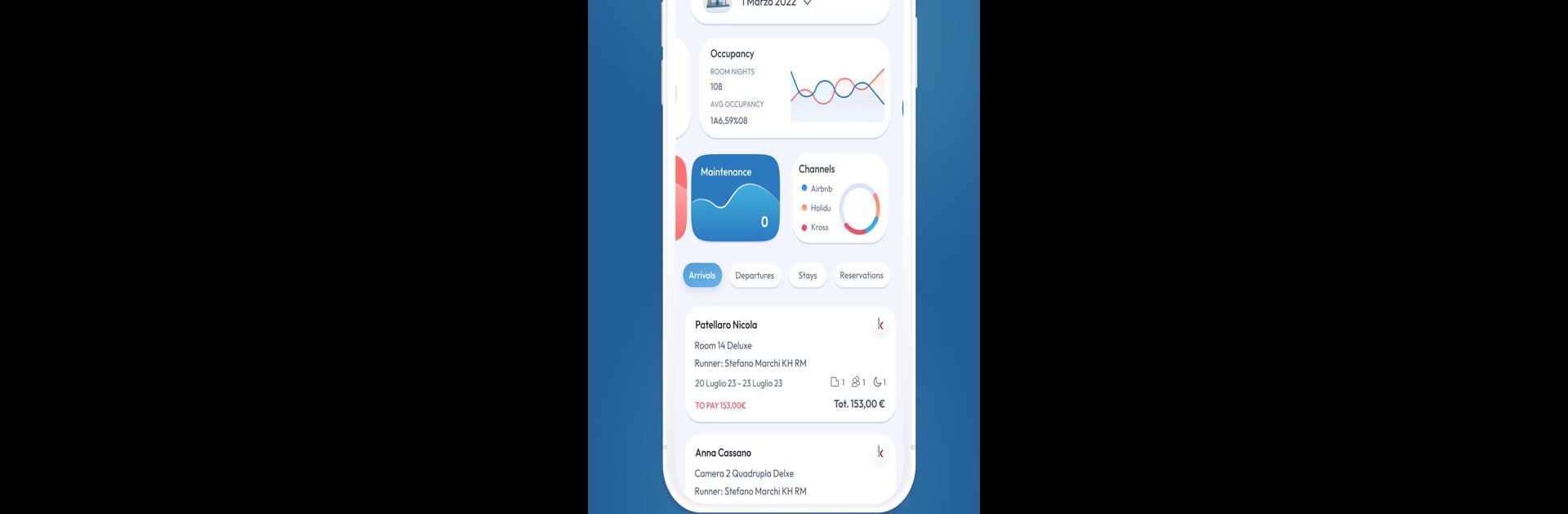Why limit yourself to your small screen on the phone? Run Kross Booking, an app by Solutions Plus srl, best experienced on your PC or Mac with BlueStacks, the world’s #1 Android emulator.
About the App
Juggling bookings, guests, and property details can honestly feel like a full-time job—unless you have a little help. Kross Booking is designed to cut through the chaos and make managing rentals almost effortless, whether you’re looking after a cozy B&B or a whole bunch of vacation homes. With a few taps, you’ll have a clear snapshot of everything that’s going on, so you’re never left guessing.
App Features
-
Easy Reservation Management
Want to know who’s checking in and out, or update a booking on the fly? Quickly view, edit, or create reservations for any of your properties. Everything’s organized so you’re always a step ahead. -
Guest and Owner Tracking
Keep tabs on all your guests plus property owners in one spot. It’s easy to search, sort, and even bring up past stays or contact details in seconds. -
Team Collaboration Tools
Got a few folks helping you out? The app lets you seamlessly manage collaborators—delegate tasks, monitor progress, and stay on the same page without texting back and forth. -
For Any Rental Business
Whether you run an apartment, boutique hotel, a farmhouse, or a string of holiday villas, Kross Booking is flexible enough to fit your setup, no matter the size or kind of property. -
At-a-Glance Control Panel
Skip the spreadsheets. See all your important info—bookings, calendars, maintenance updates, and finances—on one easy dashboard. Perfect for those “did I forget something?” moments. -
Always with You, Even on BlueStacks
If you prefer handling your rental business from a bigger screen, Kross Booking works great on BlueStacks, so you can keep everything under control from your computer whenever you want.
BlueStacks brings your apps to life on a bigger screen—seamless and straightforward.