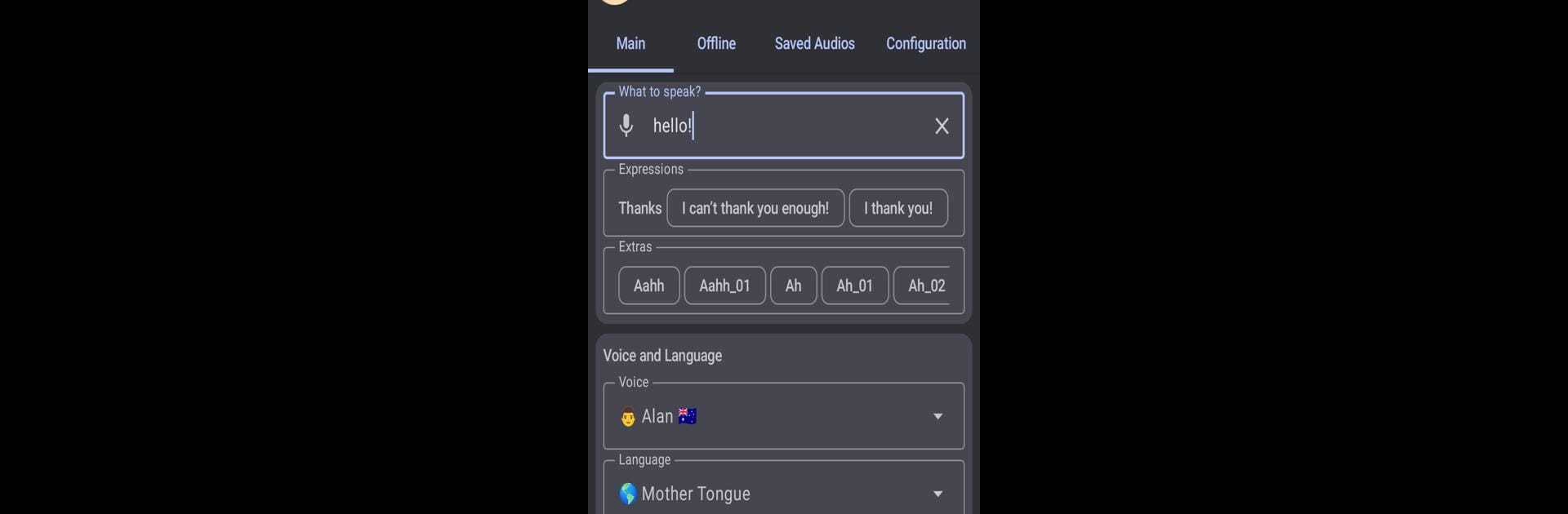Get freedom from your phone’s obvious limitations. Use Zueira’s Voice: Text to Speech, made by Bruno Piovan, a Tools app on your PC or Mac with BlueStacks, and level up your experience.
So, Zueira’s Voice is one of those apps people end up using for more than they expect — it’s a text-to-speech thing, but it feels more versatile than just pasting texts and having them read out. Anyone who’s ever wanted to turn a chunk of writing into a voice clip, whether it’s for a practical reason like dictation, or just to have fun with that classic “Daniel” narrator voice, will get why it’s entertaining. There’s no big learning curve, just open it up, slap in whatever you want read aloud, and hit play. Plus, the interface keeps things simple. It’s not flashy, but nothing gets in your way, and the app doesn’t really bother you about limits or weird restrictions.
What’s nice is that it doesn’t matter if you’re offline or online — if you’ve saved something, you can have it spoken at any time. Changing between light or dark mode is built right in, which honestly just makes it easier on the eyes if you’re messing around at night. Multi-language stuff is there too, so not just English gets supported, and there aren’t character count limits that cut you off halfway. On PC with something like BlueStacks, using it feels even more flexible, especially if you work or study from your computer a lot. It’s straightforward, you get what you expect, and there aren’t any hoops to jump through if you want your text read out quickly or need to save a bunch of notes for later.
BlueStacks gives you the much-needed freedom to experience your favorite apps on a bigger screen. Get it now.