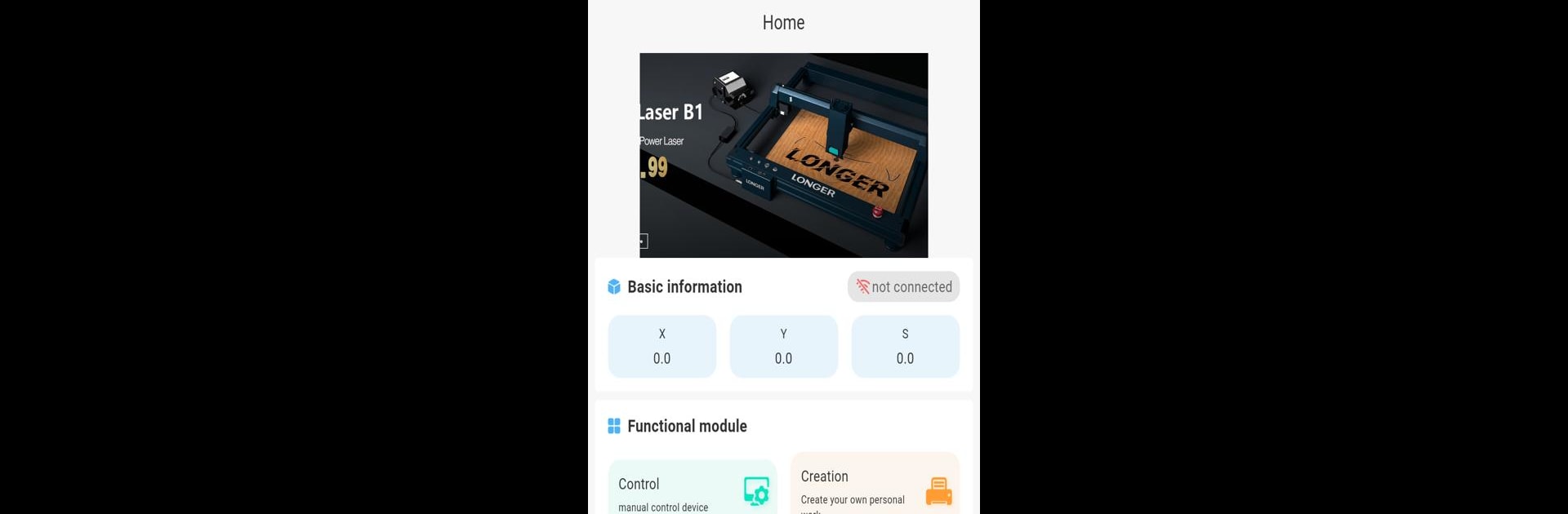Upgrade your experience. Try LaserBurn, the fantastic Tools app from Shenzhen Longer 3D Technology Co., Ltd., from the comfort of your laptop, PC, or Mac, only on BlueStacks.
About the App
LaserBurn gives you a straightforward way to run your LONGER laser engraver right from your phone or tablet. Whether you’ve just set up your engraver for the first time or you’ve been burning designs for a while, this app bundles all the controls, creativity, and utilities you need in one place. Quick drafts, fine-tuning, checking machine status on the fly — you’ll find it all here, without any unnecessary fuss.
App Features
-
Effortless Wi-Fi Setup
Connect your LONGER Nano, B1, or Ray5 engraver over Wi-Fi in a snap. You can check your current network, have the app scan for Wi-Fi around you, or jump in and type it in manually if you know exactly where to connect. -
Creation Toolkit
Want to doodle a design, add some text, drop in a QR code, or pull an image from your camera roll? The app’s got drawing and editing tools, photo capture, a material library, and layer management — perfect for both quick sketches and more involved projects. -
Easy Project Prep
Set the size and position of your design, then see a preview before you hit start. With features like border patrol, you can outline and tweak the engraving area so you know exactly where your work’s going to show up. -
Full Device Control
Stay in command of your engraver’s every move. The app shows you where the machine’s at, lets you set the zero point, move the axes, focus the laser, and reset hardware or software positions with just a tap. -
Live Work Monitoring
Keep track of progress while the job’s running. You can check the status, see time remaining, adjust things like power and speed mid-engrave, and even pause or stop without a headache. -
G-code File Management
Browse G-code files stored on your engraver. See details like file size and capacity, preview them before you commit, and kick off a new job in a couple of taps. -
Engraving History
The app saves all your previous engravings with names, timestamps, and repetition info. Need to run another batch? Just reuse a file straight from your history. -
Material Patterns Library
Access a library of built-in and custom patterns. No need to remake your favorite templates — just pick and reuse as needed. -
Handy Help Section
If you’re ever stuck or want to pick up a new trick, crack open the guides and tutorials right in the app. Plenty of video and written help gets you back on track fast.
And if you’re running LaserBurn on BlueStacks, everything still feels slick and seamless, letting you manage your engravings right from your bigger screen.
Eager to take your app experience to the next level? Start right away by downloading BlueStacks on your PC or Mac.