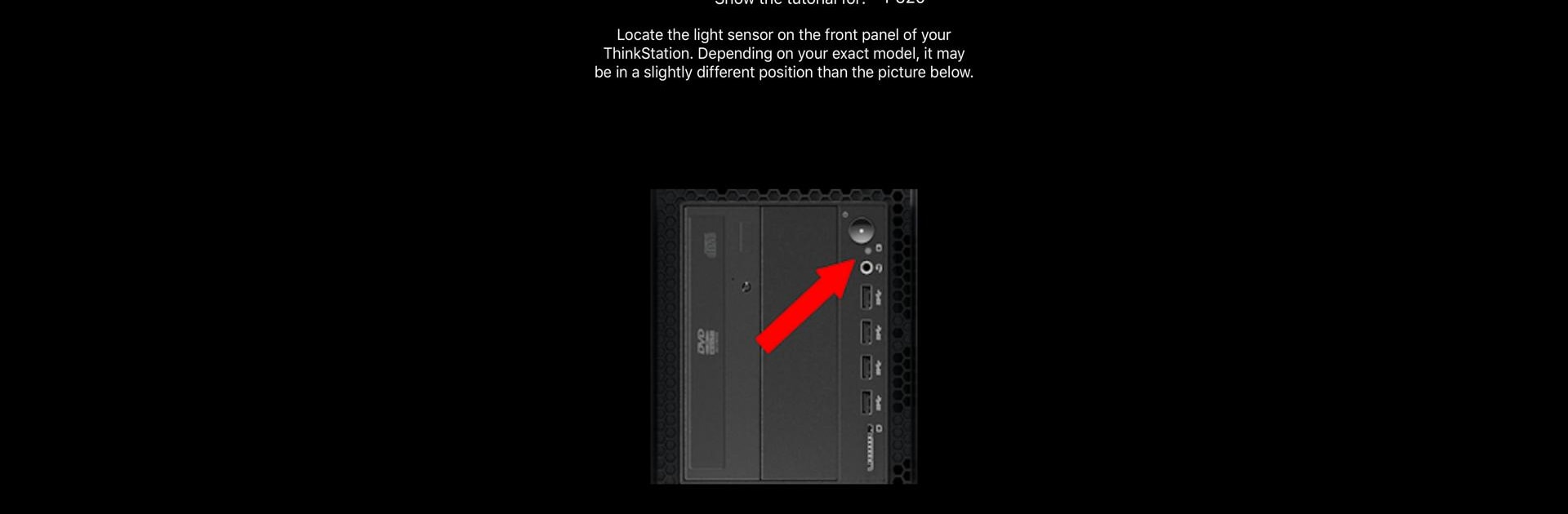Upgrade your experience. Try Lenovo PC Diagnostics 2.0, the fantastic Tools app from Lenovo Inc., from the comfort of your laptop, PC, or Mac, only on BlueStacks.
About the App
The Lenovo™ PC Diagnostics 2.0 app by Lenovo Inc. eases the troubleshooting process for specific Lenovo ThinkPad™ and ThinkStation™ models. Get ready to uncover error insights with just a few taps. Use your smartphone to decode audio signals from your device into clear diagnostic messages.
App Features
Seamless Audio Analysis
– Capture audio tones from your ThinkPad or ThinkStation and instantly translate them into error messages.
Device Compatibility
– Works on select Lenovo ThinkPad™ models (ThinkPad 13 2nd gen or later) and ThinkStation™ models (P520, P720, P920).
Android Support
– Requires Android v12 and above to perform diagnostics. Make sure your device is up to spec!
Enhanced Error Detection
– Quickly understand and troubleshoot issues as they arise, minimizing downtime and confusion.
If you’re using BlueStacks, enjoy the convenience of diagnosing your Lenovo device alongside other tasks on a single screen.
BlueStacks gives you the much-needed freedom to experience your favorite apps on a bigger screen. Get it now.