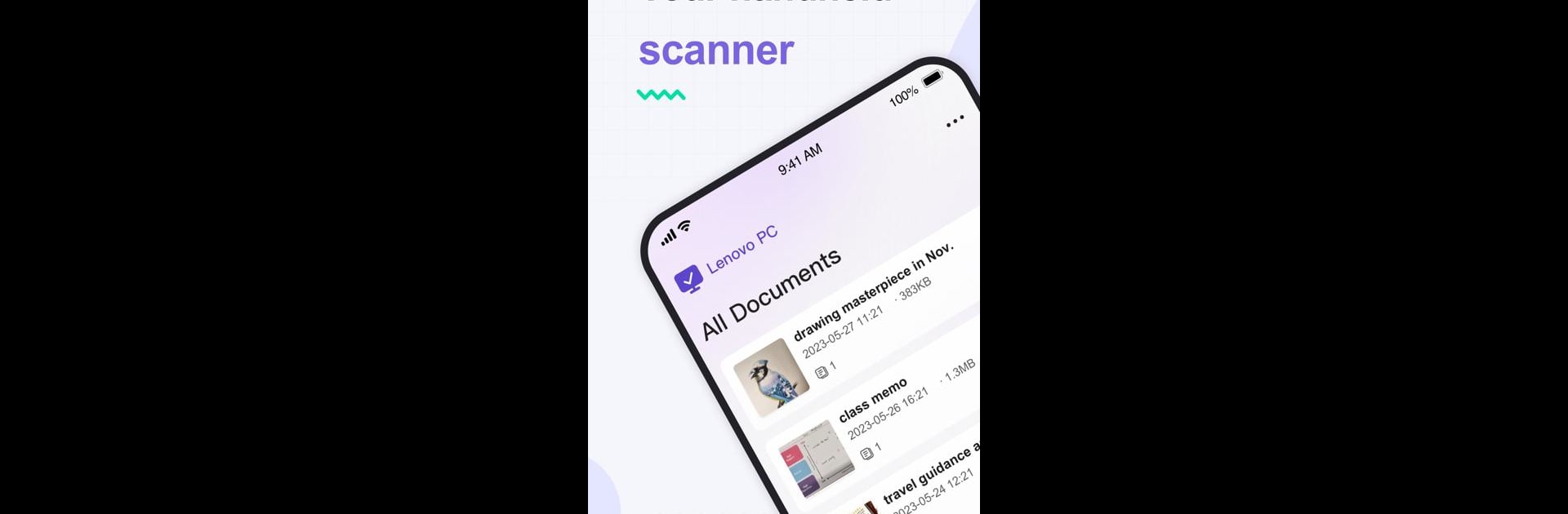Upgrade your experience. Try Lenovo Smart Scanner, the fantastic Tools app from Lenovo Inc., from the comfort of your laptop, PC, or Mac, only on BlueStacks.
About the App
Ever wished scanning documents was just a little less of a hassle? Lenovo Smart Scanner has you covered. This handy tool from Lenovo Inc. transforms your device into a portable scanner, making it super easy to capture anything from handwritten notes to printed paperwork. Whether you want to tidy up your workspace or just want digital copies at your fingertips, this app keeps things simple and flexible.
App Features
- Fast Scanning: Quickly snap photos of your documents, notes, or photos and have them ready to go within moments—no waiting around for a bulky office scanner.
- Text Recognition (OCR): The app picks out words from your images, turning them into real, editable text. That means you can grab information from receipts or written memos and make changes right on your device.
- Multiple File Formats: Save your scans as PDFs for easy sharing or as JPEGs if you just want a simple image—whatever fits your needs.
- Easy Organization: All your scanned files can be neatly sorted and stored, so you won’t lose track of important papers again.
- Works Across Devices: You can use your scanned documents on your computer or tablet, so switching between devices—maybe even with BlueStacks—is no problem.
Switch to BlueStacks and make the most of your apps on your PC or Mac.