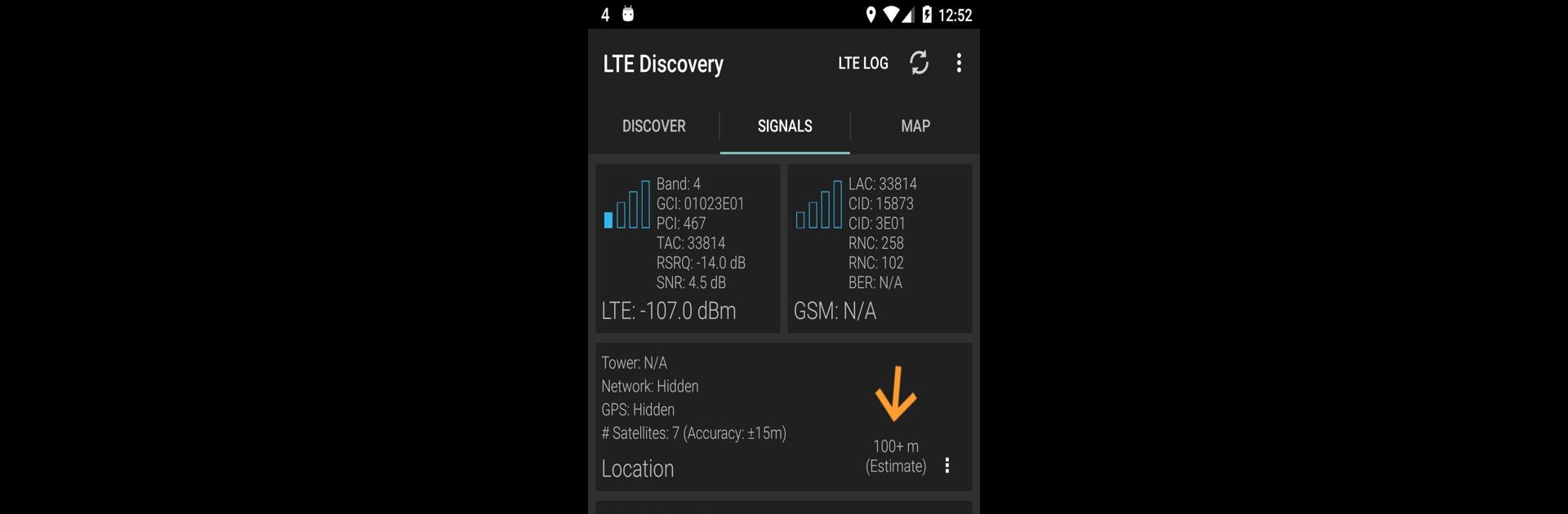Let BlueStacks turn your PC, Mac, or laptop into the perfect home for LTE Discovery (5G NR), a fun Tools app from Simply Advanced.
About the App
Ever wish you could really see what’s going on with your cell signal? LTE Discovery (5G NR) is like a behind-the-scenes view of your smartphone’s network connection. Whether you’re chasing better calls, testing different networks, or just love digging into the numbers, this app puts all the key details front and center. No more guessing about what band you’re on or why your signal looks iffy—now you’ll know exactly what’s happening in just a few taps.
App Features
-
Easy Cell Band Detection
Quickly spot which LTE and 5G bands your phone’s hooked up to. Works with top US carriers and continues to grow its global support thanks to user feedback. -
Live Signal Stats
Get real-time updates right in your notification bar. Now it’s simple to keep an eye on signal strength and see detailed radio data without unlocking your phone every time. -
Find the Best Signal
Stuck with sluggish data? Refresh your connection easily to nudge your device toward the fastest, cleanest signal—no need for an endless reboot cycle. -
Customized Alerts
Set up notifications for when you switch bands, get disconnected, or connect to something new. Handy if you’re moving around and want to keep tabs on your network status. -
Detailed LTE & 5G Insight
Look deep into advanced network info like GCI, PCI, RSRP, RSRQ, EARFCN, and more. Some features are pro-level, so tech enthusiasts and professionals can really geek out here. -
Logging Tools
Save your LTE connection logs automatically. This is perfect for troubleshooting those times when the signal keeps dropping or just tracking your data patterns over time. -
EARFCN Calculations
Need to check uplink or downlink frequencies? Use the built-in calculator to crunch the numbers quickly—useful for certain tech setups and advanced analysis. -
Loads of Customization
Tweak your experience exactly how you like it, with a range of settings and adjustments. There are more options available in the pro version if you’re serious about digging deep. -
Works on BlueStacks
If you’re checking out networks from your computer, LTE Discovery (5G NR) runs on BlueStacks, so you’re not tied just to your phone screen.
Got a Qualcomm device with root? There’s even more under the hood for power users. Whatever your level, LTE Discovery (5G NR) from Simply Advanced helps make sense of your phone’s connection like never before.
Ready to experience LTE Discovery (5G NR) on a bigger screen, in all its glory? Download BlueStacks now.