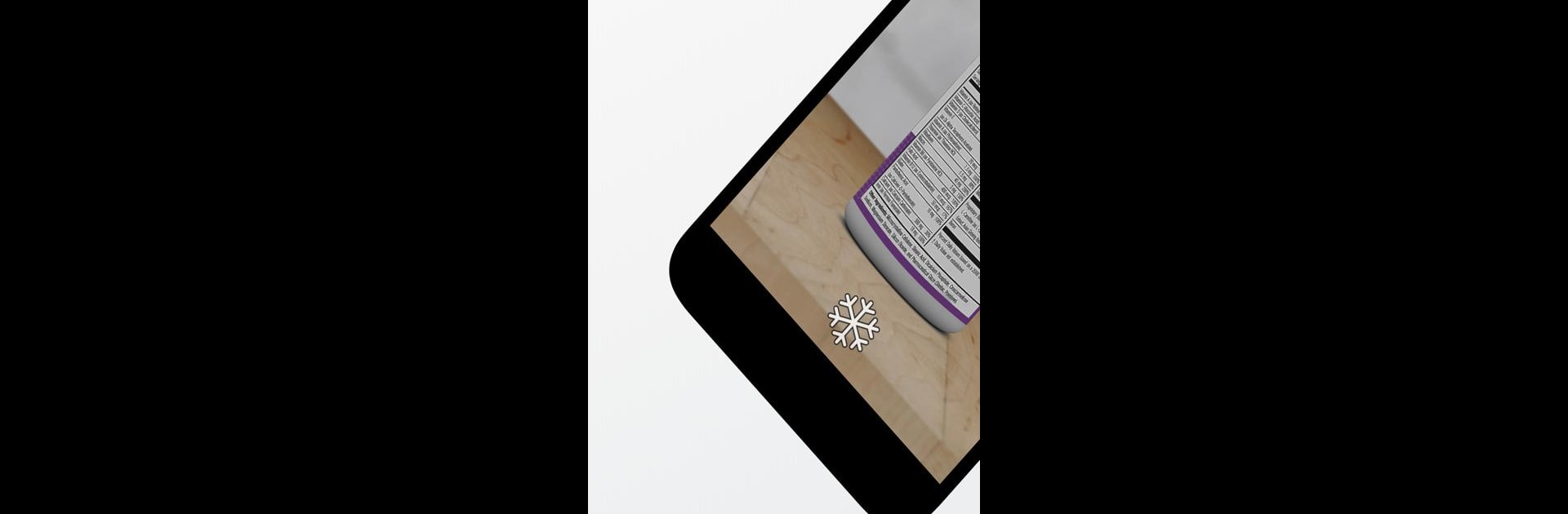Let BlueStacks turn your PC, Mac, or laptop into the perfect home for Magnifier – Magnifying Glass, a fun Tools app from Studio 360 Apps.
About the App
Ever wish you had a magnifying glass in your pocket? Magnifier – Magnifying Glass from Studio 360 Apps takes care of that, turning your phone into a handy digital magnifier. Whether you’re checking small print on a label, squinting at a restaurant menu, or just looking at teeny details, this Tools app makes things jump off the screen—bright and easy to see. The controls are super intuitive, and the experience is about as straightforward as it gets.
App Features
-
High-Powered Magnification
Tap, pinch, or slide to zoom in on the tiniest details. No straining your eyes—just clear, up-close views right from your phone. -
Flashlight Function
Hit a dimly lit corner or a barely-visible price tag? Switch on your phone’s flash directly in the app to brighten things up in an instant. -
Freeze and Save
Need a little extra time to read or show someone else? Freeze the screen, so you can examine that image as long as you want. Saving or sharing shots is just a tap away. -
Gesture Controls
Adjust zoom and exposure with simple finger movements—no digging through menus. It feels quick and modern. -
Negative Mode
Struggling with contrast? Flip to negative mode for a bold look that makes reading faded receipts or tricky colors way easier. -
Video Magnifier
Sometimes live video beats a static shot. Switch to video mode for real-time magnification, perfect for things that move or need a closer look as they happen.
You can make the most of Magnifier – Magnifying Glass on your phone, and if you’re using BlueStacks, controlling everything from your computer just feels a bit more comfortable—especially when you need a bigger screen.
Switch to BlueStacks and make the most of your apps on your PC or Mac.