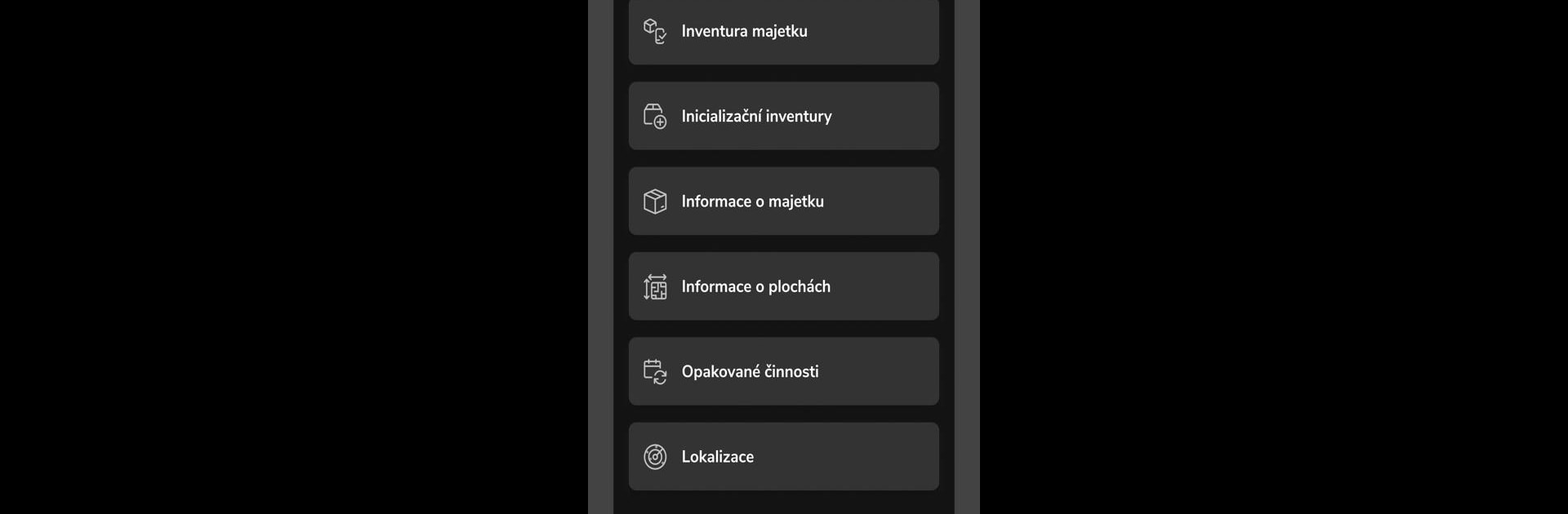Let BlueStacks turn your PC, Mac, or laptop into the perfect home for Maja, a fun Tools app from TESCO SW, a.s..
About the App
Maja from TESCO SW, a.s. is your go-to tool when you want to keep track of assets and spaces without the hassle. Imagine being able to check the status of all your equipment, rooms, or inventory in one place—yep, that’s what Maja is made for. Whether you’re managing offices, warehouses, or anything in between, this app makes it simple to organize, verify, and update your records right from your device.
App Features
-
Asset Inventories:
Quickly see the real condition of your assets, then compare it to what’s already logged in the FaMa+ system. Scan barcodes, QR codes, or use RFID tags with a reader, so you always know what’s where and what shape it’s in. -
Initialization Inventories:
Starting from scratch? Maja lets you record an asset’s actual state right away, helping you get accurate records set up for future checks. -
Asset Cards:
Just enter an inventory number or scan a barcode/QR code, and you’ll instantly get essential info about any asset linked up with FaMa+. -
Areas Overview:
Type in a unique room code and pull up details on any space—be it a building, floor, or single room—straight from the spatial passport records. -
Repetitive Activities:
Keep an eye on regular tasks like inspections or service jobs for both movable and fixed assets. If you’ve completed some work, mark it as done in the app, easy as that. -
Localization:
If you’re using RFID tags, Maja helps you track down items fast. A visual or sound indicator lets you know when you’re getting close, making lost assets easier to find.
By the way, if you prefer managing things on a bigger screen, you can also access Maja using BlueStacks.
Big screen. Bigger performance. Use BlueStacks on your PC or Mac to run your favorite apps.