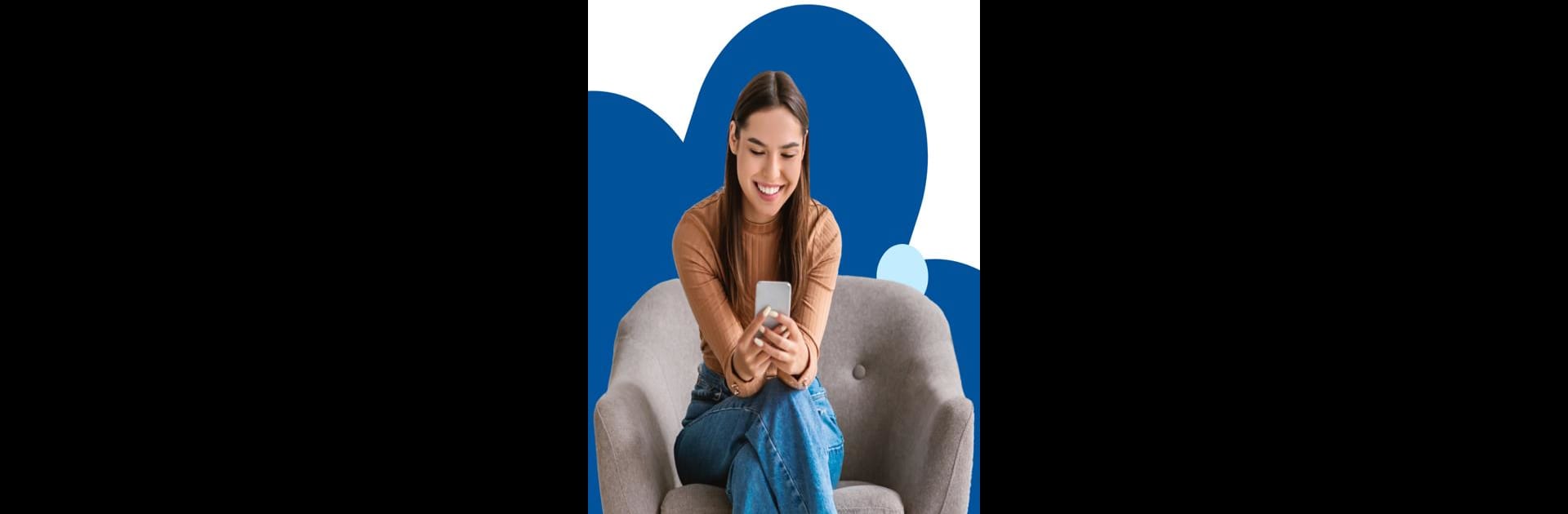Let BlueStacks turn your PC, Mac, or laptop into the perfect home for Mi Telcel, a fun Tools app from Telcel, Radiomovil Dipsa S.A. de C.V..
About the App
Mi Telcel makes taking care of your mobile line quick and hassle-free, right from your phone or even on your computer with BlueStacks. Whether you need to check your balance, recharge, pay your bill, or manage extras, this app keeps everything at your fingertips. No more standing in line or waiting on hold—everything happens in just a few taps.
App Features
-
Instant Account Overview
Get a snapshot of your current balance, usage, and important dates as soon as you open the app. Perfect if you just want the basics, fast. -
Quick Balance Recharge
Running low? You can top up your balance using a credit or debit card in seconds—no scratching off prepaid cards or hunting for stores. -
Easy Bill Payments
With an income plan, you’ll see payment deadlines and can settle your bill right through the app. You can even check your payment history and grab previous invoices if you need them. -
Personalized Packages
Need extra data, international options, or special plans for travel? Head to the Packages section and customize what you need. It’s also super easy to help out friends or family by topping up their lines. -
Service Management
Subscribe or unsubscribe to additional services, like the Internet of Things add-ons, anytime. Keep track of what you’ve signed up for and manage it on your schedule. -
Subscription Details
If you’re using Telcel or third-party services, you can keep an eye on all your subscriptions, so there are no surprises in your monthly bill.
Mi Telcel, by Telcel, Radiomovil Dipsa S.A. de C.V., lives in the Tools section and gets you in and out fast, so you’ve got more time for everything else. Give it a shot on a bigger screen with BlueStacks for an even smoother experience.
Switch to BlueStacks and make the most of your apps on your PC or Mac.