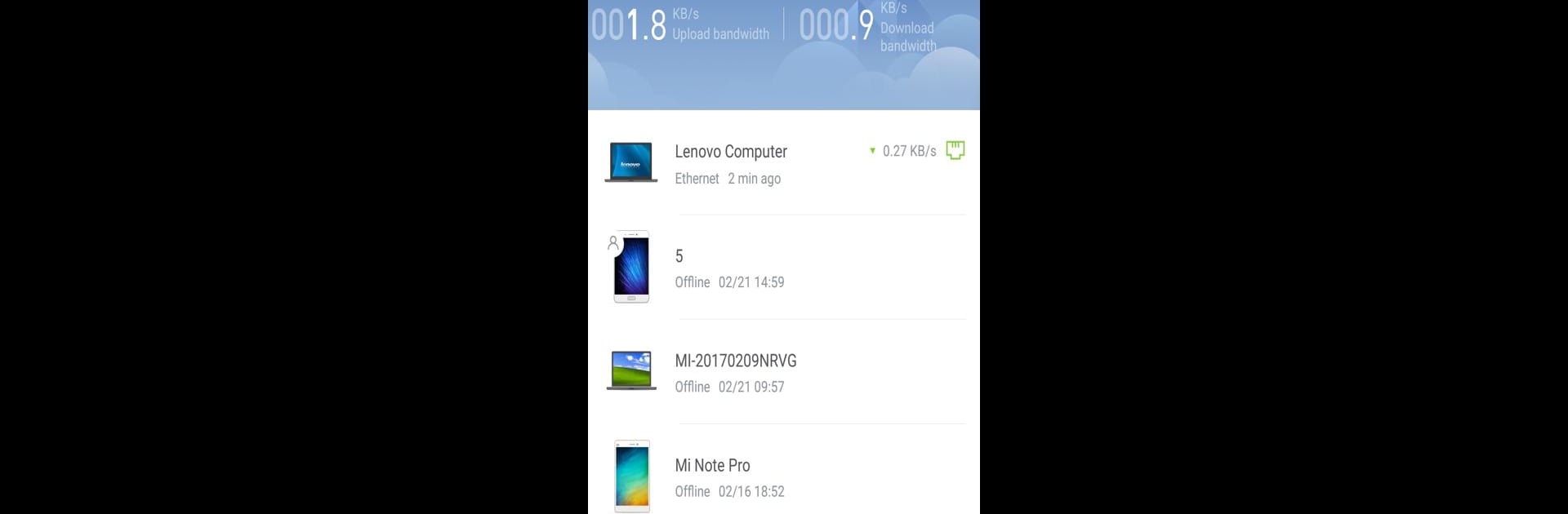Multitask effortlessly on your PC or Mac as you try out Mi Wi-Fi, a Tools app by Xiaomi Inc. on BlueStacks.
About the App
Mi Wi-Fi by Xiaomi Inc. is your ultimate smart assistant for managing and controlling your Wi-Fi from anywhere, anytime. With the all-new version 4.0, expect an experience that empowers you to govern all your connected devices, effortlessly manage storage, and explore insightful tools—all in one slick interface.
App Features
-
Device Management: Keep tabs on devices connected to your network, manage their data access, allocate QoS, and personalize names. It’s like having a digital bouncer for your network.
-
Storage Management: Turn your phone into a data center. Easily manage and download files with intuitive gestures, access photos, and videos in order, just like flipping through an album.
-
Tools and Settings: Whether you’re new or a pro, discover more about your Mi Wi-Fi and tailor the settings to your preference.
-
Network Security: Guard your network against unknown devices, hackers, and other threats effortlessly.
-
Advanced Features: Enjoy guest Wi-Fi access, router status insights, and even exchange idle bandwidth for Tencent VIP benefits.
Available on BlueStacks, this app brings flexibility and control to your fingertips. With Mi Wi-Fi, ensure every connection is seamless and secure.
BlueStacks gives you the much-needed freedom to experience your favorite apps on a bigger screen. Get it now.