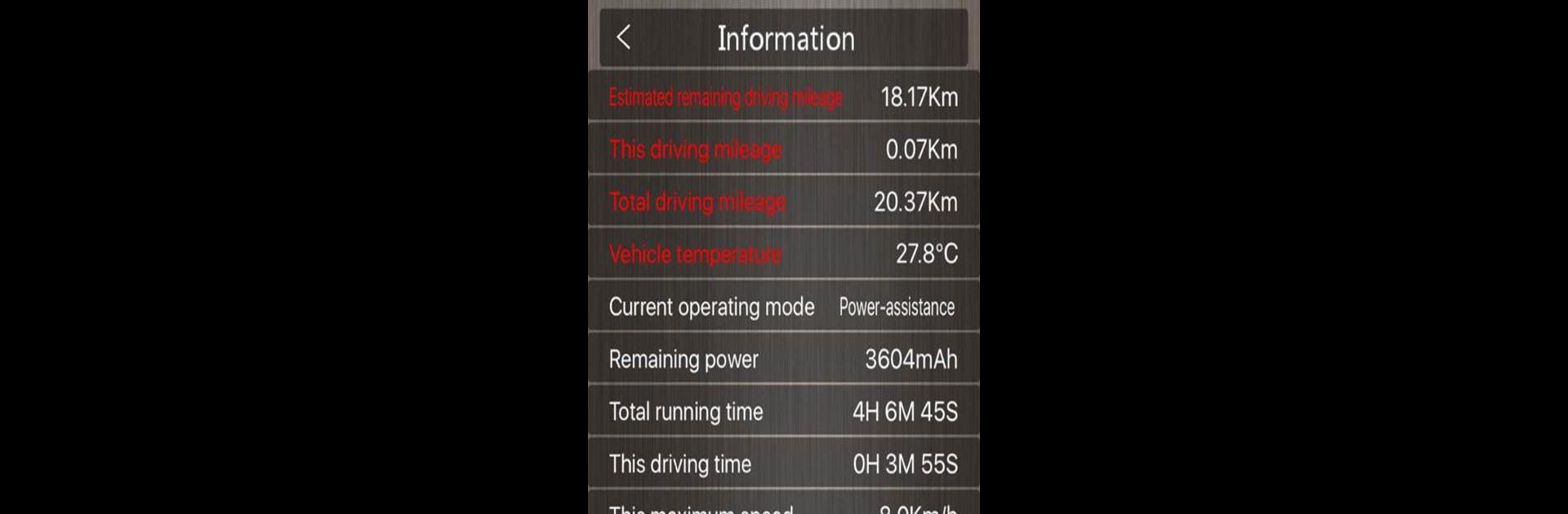Get freedom from your phone’s obvious limitations. Use MiniRobot, made by LebiTEC, a Tools app on your PC or Mac with BlueStacks, and level up your experience.
About the App
Meet MiniRobot, a handy companion for anyone with a Mini intelligent balance vehicle from LebiTEC. This app turns your phone into a remote control hub, giving you a fresh, easy way to interact with your balance car. Whether you’re tweaking settings, steering your ride, or just checking up on its status, MiniRobot keeps things simple and smooth.
App Features
-
Remote Control Modes
Switch between different remote control options right from your phone. Whether you want precise analog joystick action or a straightforward direction pad, you can choose the method that feels most natural for cruising around. -
Walk Your Ride from Afar
Use your phone to command your balance vehicle to move forwards, backwards, or spin in place—even if you’re not right beside it. It’s almost like having a remote-controlled scooter, but smarter. -
Personalized Settings
Dive into the app’s parameter section to adjust things like speed, riding sensitivity, and more. You can tune your balance car to match your comfort zone or experiment with new configurations. -
Live Status Updates
Stay in the loop with real-time updates about your vehicle’s battery, speed, and other essentials. Everything you need is right there in the app as you ride. -
Simple & User-Friendly Layout
The straightforward design keeps things clear—no fussing with confusing menus. Big buttons and clean visuals make navigation a breeze, whether you’re new to smart vehicles or a seasoned rider.
And if you’re looking for another way to use MiniRobot, you might find it more comfortable running the app on PC with BlueStacks. It’s all about making control feel effortless, wherever you are.
Ready to experience MiniRobot on a bigger screen, in all its glory? Download BlueStacks now.