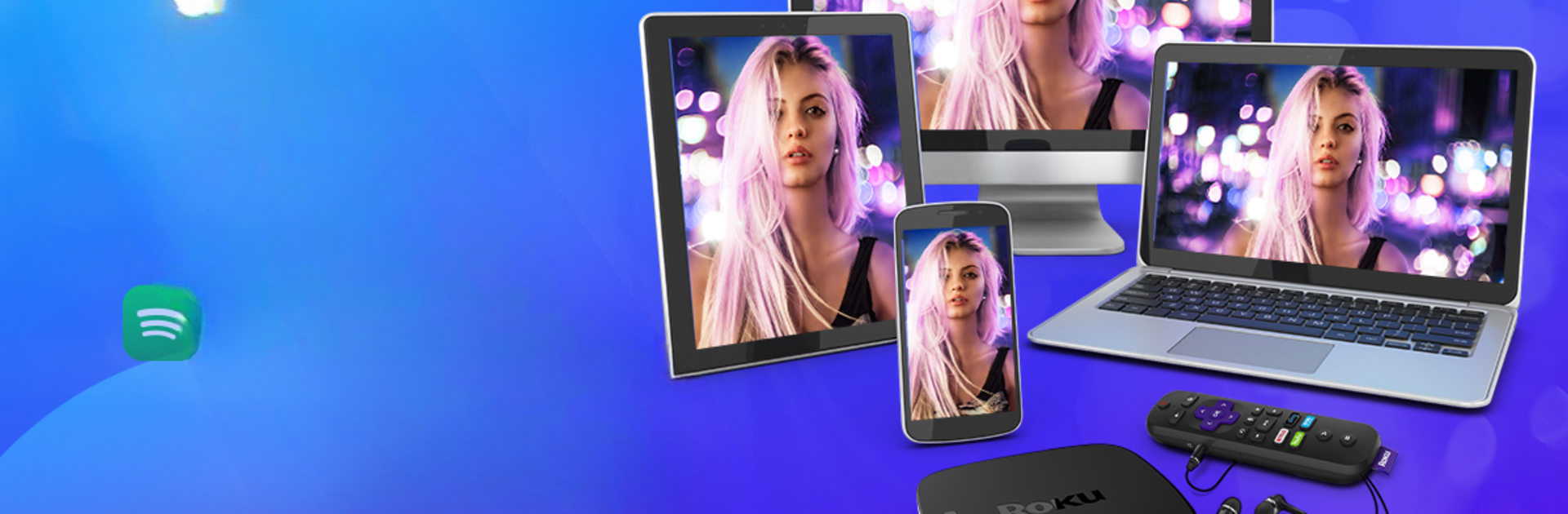Let BlueStacks turn your PC, Mac, or laptop into the perfect home for Screen Mirroring & Cast to TV, a fun Tools app from iKame Applications – Begamob Global.
Screen Mirroring & Cast to TV makes it really simple to take whatever’s on a phone—photos, videos, even music—and toss it up on a larger screen. If there’s a streaming night or a bunch of friends sharing trip photos, no one needs to squint at a phone or lean over someone’s shoulder. Everything just shows up on the TV, and it’s surprisingly smooth, with almost no lag. It works with a bunch of different devices, too—Roku, Chromecast, Fire Stick, Samsung and LG TVs, Xbox, you name it. It’s pretty flexible, so whether you’re watching video clips, going through vacation pictures, or even just playing mobile games, it’s easy to get things up on that bigger display.
The controls make sense—pause, rewind, adjust the volume straight from the phone—and even browsing for files is quick. There are a few practical touches, like reminding you to put everything on the same Wi-Fi, but that’s pretty much it for setup. It’s also cool that it covers live streaming or just regular web browsing, not just saved stuff. Trying it out on a PC with something like BlueStacks makes the process feel even simpler, since having a bigger workspace while controlling what’s on the TV is useful. It isn’t complicated or overloaded with features you’ll never use, just straight to the point for anyone who wants to mirror their screen or share things without hassle.
BlueStacks gives you the much-needed freedom to experience your favorite apps on a bigger screen. Get it now.