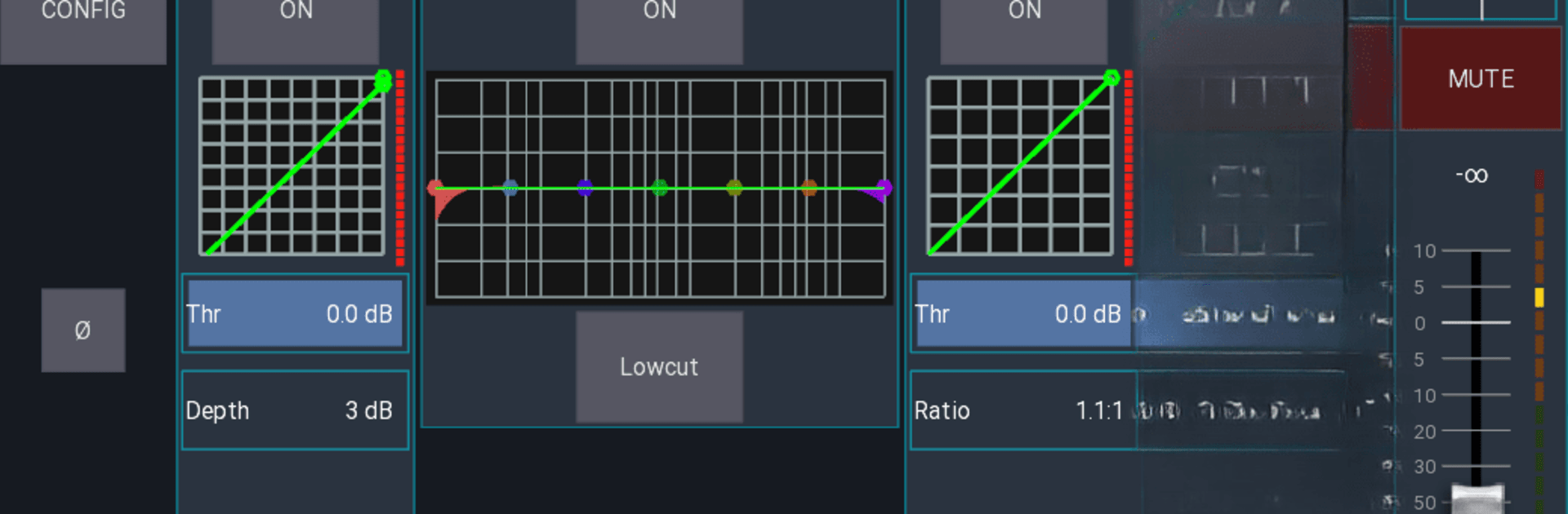What’s better than using Mixing Station by davidgiga1993? Well, try it on a big screen, on your PC or Mac, with BlueStacks to see the difference.
About the App
Mixing Station gives you an easy way to stay in command of your digital mixers—no matter where you are in the venue. Built with audio pros and enthusiasts in mind, it brings all your mixer controls together in one simple place, so you can tackle live sound with confidence. If you’ve ever wished you could tweak your sound from your seat or backstage, this app is right up your alley.
App Features
-
Broad Mixer Compatibility
Control mixers from Behringer, Midas, Allen & Heath, PreSonus, Soundcraft, Mackie, and Yamaha—all from the same interface. No need to keep swapping between different apps to run your setup. -
Fully Customizable Interface
Make the UI your own! Tweak channel strips, build custom layers, adjust layouts, or pick a theme that matches your style and workflow. -
Smart Channel Organization
Build unlimited DCAs, arrange channels into handy popgroups, and use up to 32 channels per layer. Staying organized has never been simpler, especially during a hectic show. -
Advanced Metering and History
View real-time RTA overlays, check gain reduction history, and edit meter hold times. Built-in feedback detection helps nip potential issues in the bud. -
MIDI Integration
Got gear that speaks MIDI? Bring it into the mix and control your setup externally. -
Share and Save Presets
Tap into the community to share channel presets, FX setups, and interface themes, or save your own favorites to speed up your next gig. -
Mixer-Independent Presets
Save time by applying your presets across any compatible mixer—no need to start from scratch with each new board. -
Accessibility and Outdoor Use
Flip on high contrast mode for those sunny festival days or tricky lighting situations, making it easy to see what’s what. -
Routing and FX Tools
Manage complex routing setups and FX presets directly from the app, keeping key controls at your fingertips. -
Offline Testing
Play around with the interface and features without connecting to a real mixer—perfect for prep or learning.
Mixing Station is designed for remote controlling digital mixers and doesn’t play audio itself. You’ll spot in-app purchase options if you’re looking to connect directly to your hardware. BlueStacks users can even enjoy the flexibility of the app on a bigger screen, making mixing tasks as smooth as possible.
Eager to take your app experience to the next level? Start right away by downloading BlueStacks on your PC or Mac.