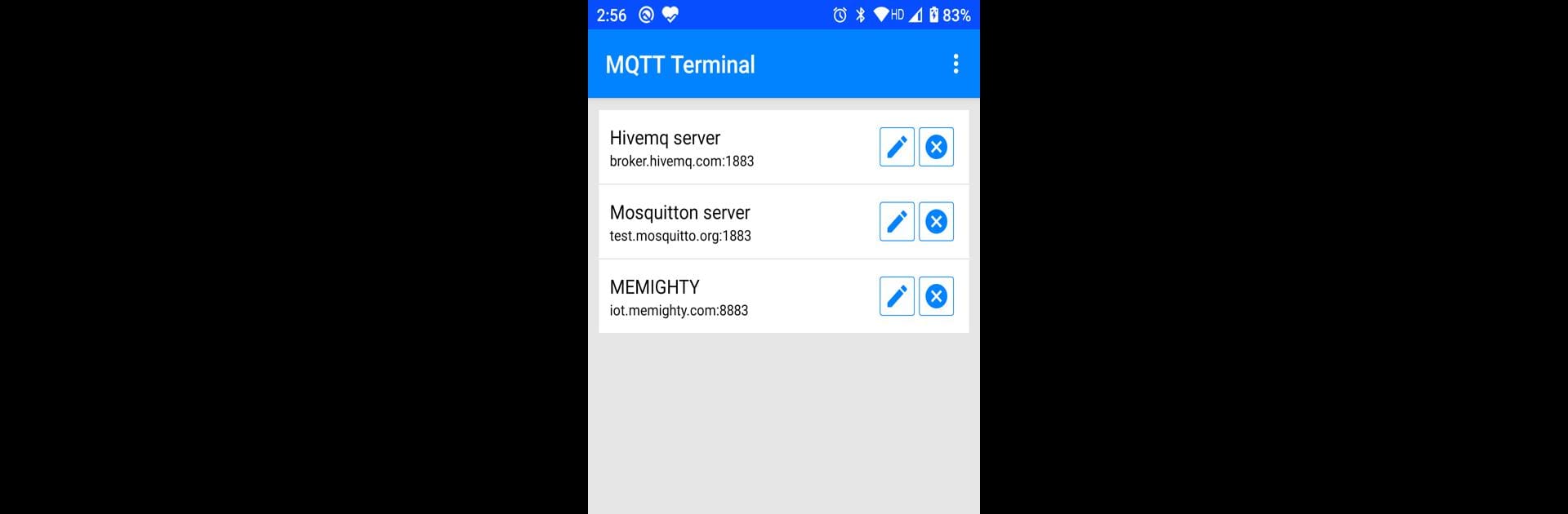What’s better than using MQTT Terminal by mightyIT? Well, try it on a big screen, on your PC or Mac, with BlueStacks to see the difference.
About the App
Ever wanted a hassle-free way to connect and chat with your IoT devices? MQTT Terminal by mightyIT is your handy sidekick when it comes to working with MQTT protocols. Whether you’re tinkering with smart gadgets, monitoring sensors, or just learning how MQTT messaging works, this tool keeps it simple. Expect a straightforward, flexible experience where you can easily publish or subscribe to messages and watch your IoT network in action.
App Features
-
Save Your Broker List
Got several brokers you work with? Just save them right in the app—no need to constantly re-enter details every session. Makes switching between setups feel effortless. -
Separate Subscribe & Publish Panels
Keep things tidy. There are dedicated spaces for both subscribing to topics and publishing data, so you can see what’s coming in and what you’re sending, all without a mess. -
Custom Quick-Send Buttons
If you’re always sending the same command (we’ve all been there), just make your own shortcut buttons. One tap, and your message is out—no extra typing. -
Monitor IoT Devices
Use MQTT Terminal to control and keep tabs on any MQTT-enabled device or sensor you’re working with. Great for testing ideas or just keeping things running smoothly. -
Simple Connection Setup
Connecting to your broker takes just moments. With a couple taps, you’re talking to your network in no time.
Perfect for folks who want flexible MQTT messaging and a little extra convenience, whether you’re running this on your mobile device or taking advantage of BlueStacks for a bigger screen.
Eager to take your app experience to the next level? Start right away by downloading BlueStacks on your PC or Mac.