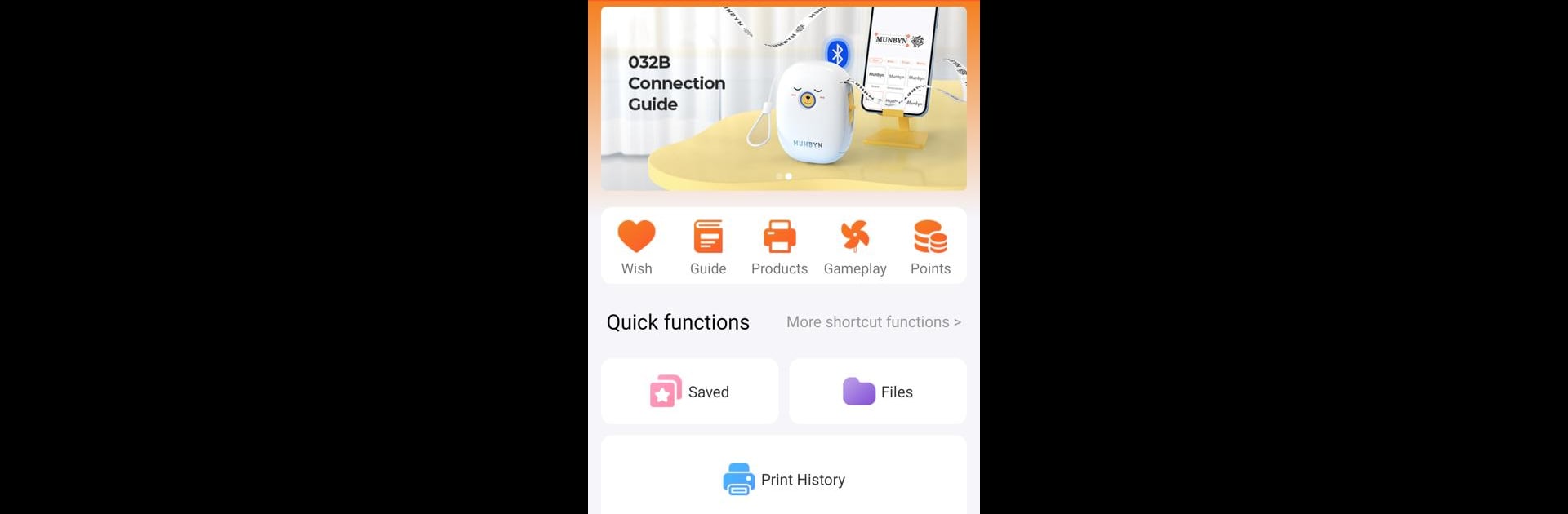Why limit yourself to your small screen on the phone? Run Munbyn Print, an app by Munbyn, best experienced on your PC or Mac with BlueStacks, the world’s #1 Android emulator.
Munbyn Print feels like a small label studio that lives on the phone, but it actually works really well on a bigger screen too. Running it through BlueStacks on a PC makes the editor feel roomier, so dragging in PDFs or pictures, lining up text, and tweaking layouts is easier on the eyes. The app connects by Bluetooth, then handles thermal printing, so there is no ink or toner to worry about. It supports common formats like 4 x 6 shipping labels, along with a bunch of other sizes, which suits office stuff, home organizing, school projects, even hobby storage.
What stands out first is the template pile. There are tons of ready designs that someone can open, adjust, and send to print fast. The editor is not bare bones either. It has text, tables, icons, images, dates, QR codes, barcodes, serial numbers, and even voice recognition. If a photo or screenshot has text, the OCR pulls it in so it can be edited. Files like PDF, TXT, PNG, and JPG import cleanly, with simple crop tools and one-click tweaks. Batch printing saves a lot of time when a stack of labels needs to go out. It also has multi-language support, plus cloud saving so templates stay synced across devices. There are small animated bits that make the process feel less dry, and sharing designs with others is straightforward. For anyone who prints a lot, the practical stuff comes first, and this app keeps those steps simple.
Big screen. Bigger performance. Use BlueStacks on your PC or Mac to run your favorite apps.