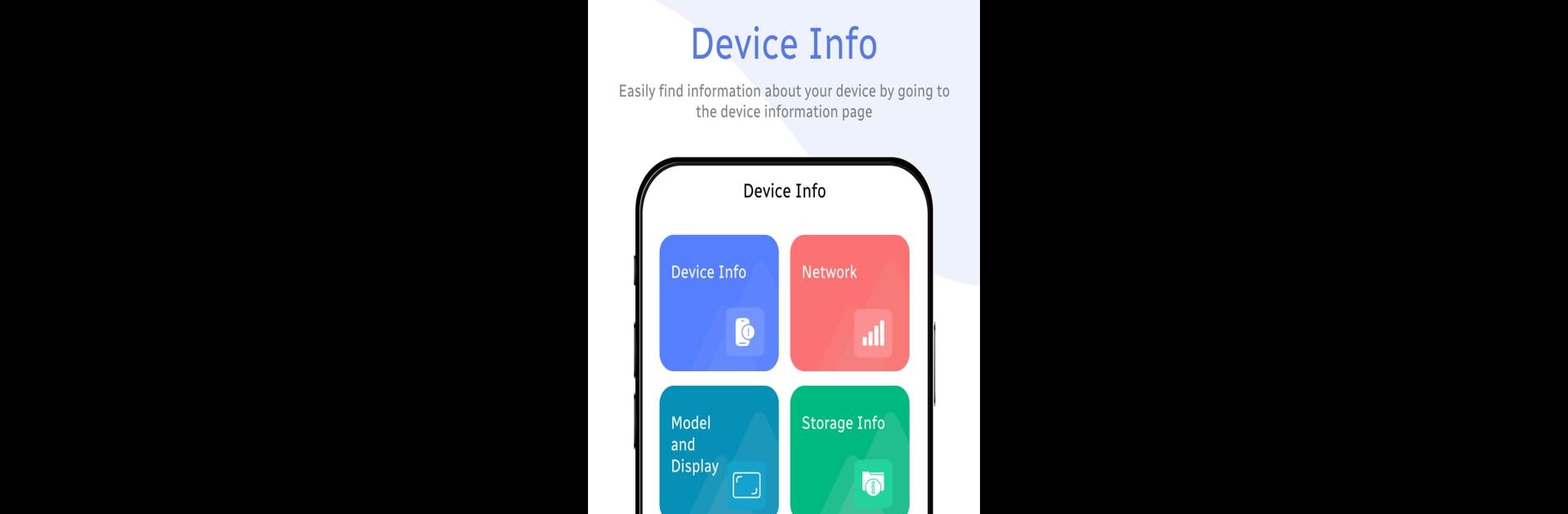Upgrade your experience. Try My Device Setting, the fantastic Tools app from Mostrik Inter Web, from the comfort of your laptop, PC, or Mac, only on BlueStacks.
About the App
My Device Setting, developed by Mostrik Inter Web, is your go-to tool for effortlessly accessing detailed insights about your device’s operations. Curious about your phone’s model or storage details? This app’s got you covered. Navigate through your device’s features with ease and get relevant info at your fingertips, all without digging deep into cumbersome settings.
App Features
Device Information:
Discover extensive details like the maker, model, OS version, and more. It’s like having your device’s blueprint in your pocket.
Network Insights:
Easily find out your network type, phone kind, and if features like NFC or WiFi are enabled, ensuring you stay blissfully connected.
Model and Display:
Get comprehensive information on your model and display, covering everything from build version to screen density.
Storage Info:
Quickly access details about your device’s storage and CPU information, including RAM and core details.
Handy Tools:
Check out utilities like a digital compass and battery details, or try the metal detector for intriguing findings.
Setting Shortcuts:
Enjoy one-tap shortcuts for WiFi, brightness, Bluetooth, and other essential settings.
Device Testing Tools:
Assess your device’s features, from speakers to sensors, ensuring everything works seamlessly.
Sensor List:
Monitor various sensors on your device, tracking their health and functionality for optimal performance.
BlueStacks brings your apps to life on a bigger screen—seamless and straightforward.