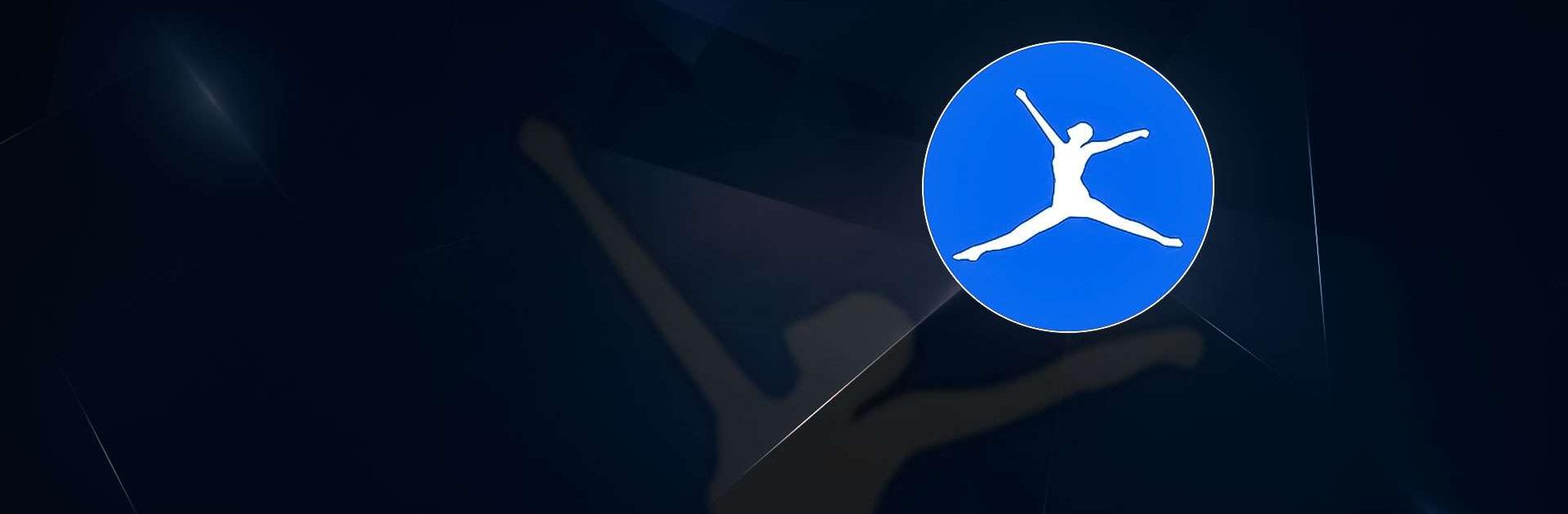MyFitnessPal: Calorie Counter is a Health and Fitness App developed by MyFitnessPal, Inc.. BlueStacks app player is the best platform to use this Android App on your PC or Mac for an immersive Android experience.
Get your very own fitness assistant who tracks every step in your journey to health and self-care. MyFitnessPal is like having a nutrition coach, food diary, and meal planner all wrapped in one!
MyFitnessPal is the number 1 food tracker and fitness logging tool in the US, winner of the GQ 2020 Best Fitness App award, and featured in the Wall Street Journal, the Today Show, and the New York Times.
MyFitnessPal offers a suite of health tools that help you track your calories, manage your meals, record your fitness activities, and design customized weight loss and health goals.
Eating healthy has never tasted better! Learn from a registered dietician and get more than 500 healthy recipes to keep your meals fresh and fun.
Connect with a community of millions who want to learn to live and eat better, too. Make new friends and motivation in the forums!
Download MyFitnessPal: Calorie Counter on PC with BlueStacks and start living and eating better today.