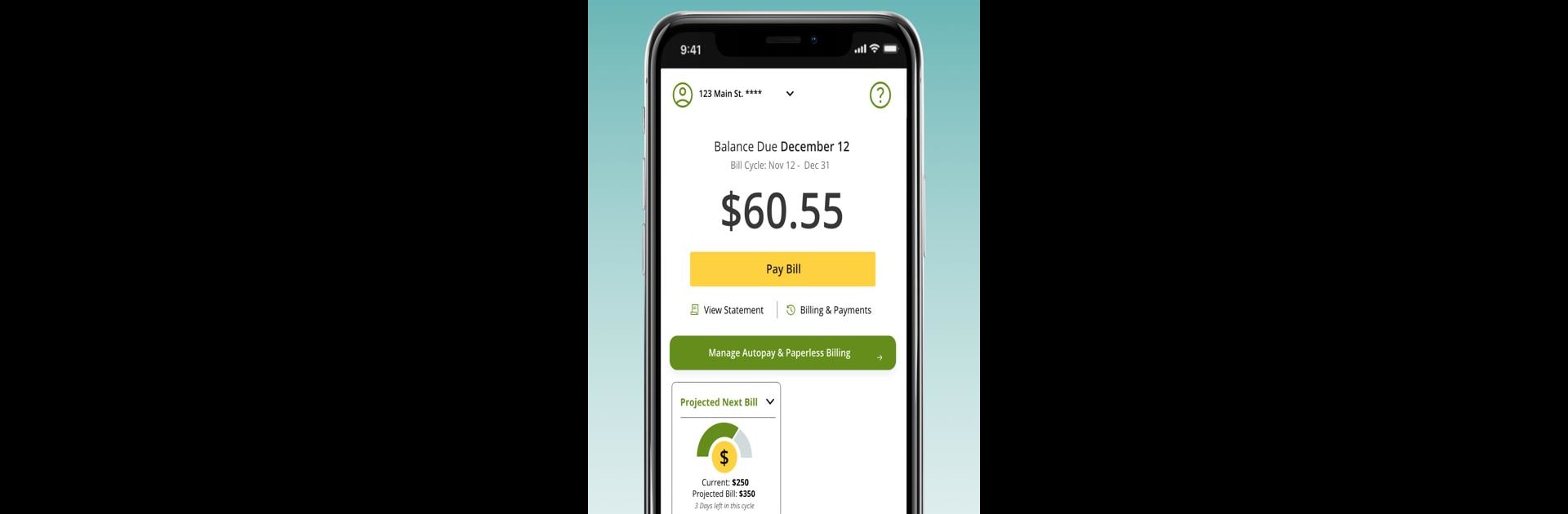Upgrade your experience. Try MySCE, the fantastic Tools app from Southern California Edison, from the comfort of your laptop, PC, or Mac, only on BlueStacks.
About the App
Keeping track of your energy usage and bills doesn’t have to be a hassle. With MySCE from Southern California Edison, you get an easy, all-in-one spot to handle your SCE accounts—whether you’re a homeowner or managing a business. Wondering how much your next bill will be, or need to quickly report a power outage? It’s all right at your fingertips, no jumping through hoops required.
App Features
-
Simple Bill Viewing & Payment
See what you owe, pay your bill whenever you want, or even download a PDF for your records. For extra convenience, you can update your payment methods or set up payment arrangements right in the app. -
Detailed Energy Use Tracking
Curious about what’s bumping up your bill? Get a snapshot of your daily, monthly, and even time-of-use energy details. You can check past trends or set up usage alerts to help stay on budget. -
Outage Info at a Glance
Power out? Report an outage in seconds—be it a home, business, or streetlight issue. It’s also easy to look up the status of outages in your area and see when things are expected to be fixed. -
Customizable Account Management
Register for account access and update your info with ease. Plus, logging in is a snap with Face or Fingerprint ID, keeping everything quick but secure. -
Multiple Addresses Support
Manage up to 10 service addresses from the same app, whether you’re juggling rentals, business locations, or different homes.
You can also use MySCE with BlueStacks to handle your account from your computer, if that’s your style.
Eager to take your app experience to the next level? Start right away by downloading BlueStacks on your PC or Mac.