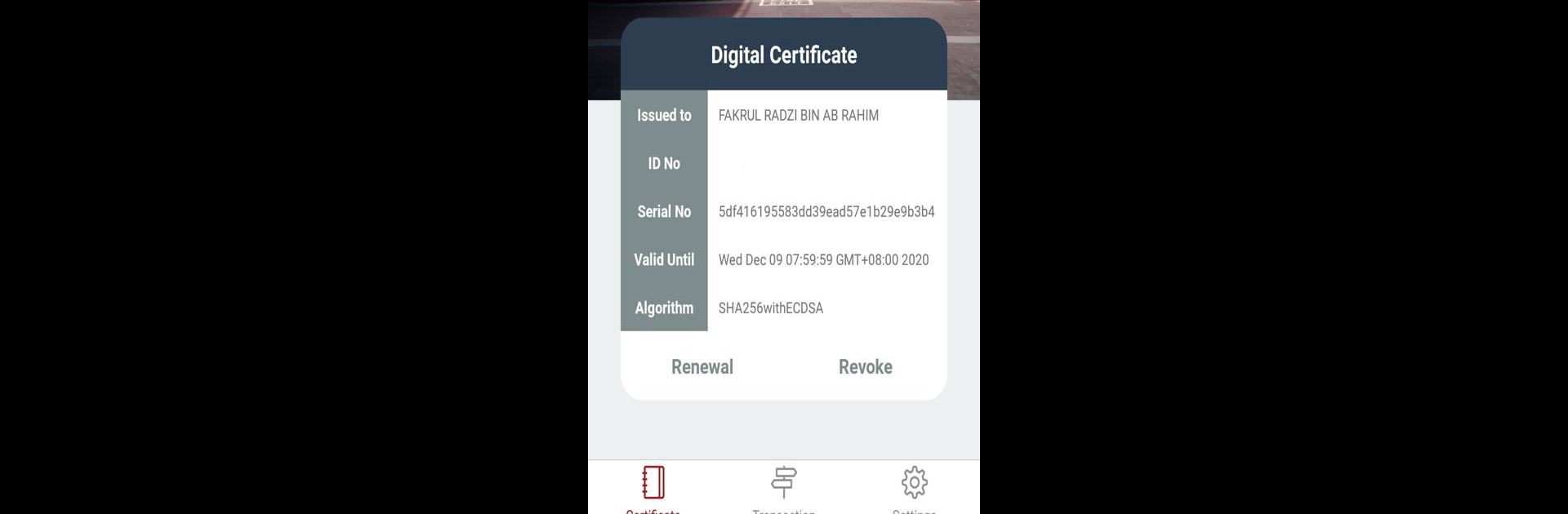Why limit yourself to your small screen on the phone? Run MyTrustID, an app by MSC TRUSTGATE.COM SDN BHD, best experienced on your PC or Mac with BlueStacks, the world’s #1 Android emulator.
About the App
MyTrustID comes in handy when you want a simple way to manage your digital identity and handle secure sign-ins or approvals. Created by MSC TRUSTGATE.COM SDN BHD, this Tools app takes the hassle out of keeping your online credentials safe and gives you peace of mind when confirming online activities. Whether you’re on your phone or enjoying the bigger screen with BlueStacks, MyTrustID makes identity management less of a chore and more of a smooth, quick process.
App Features
-
Easy Digital ID Storage
Keep all your important digital credentials safe in one spot. MyTrustID lets you access your electronic identity whenever you need, without digging through emails or separate apps. -
Secure Sign-In and Approvals
When it comes time to sign into services or approve transactions, MyTrustID handles it with strong, reliable security. Your authorizations go through quickly, and you’re always in control. -
Quick Identity Verification
Need to prove who you are? The app makes verifying your identity straightforward, so no more jumping through hoops or second-guessing if your data is safe. -
Simple and Straightforward Interface
You don’t have to be a tech genius to use MyTrustID. The clean design makes it easy to find what you need and get things done fast, whether it’s storing an ID or authorizing a request. -
Seamless Cross-Device Experience
Hop between your favorite devices, including running MyTrustID through BlueStacks if you want that desktop convenience. Everything just works—right where you left off.
Switch to BlueStacks and make the most of your apps on your PC or Mac.