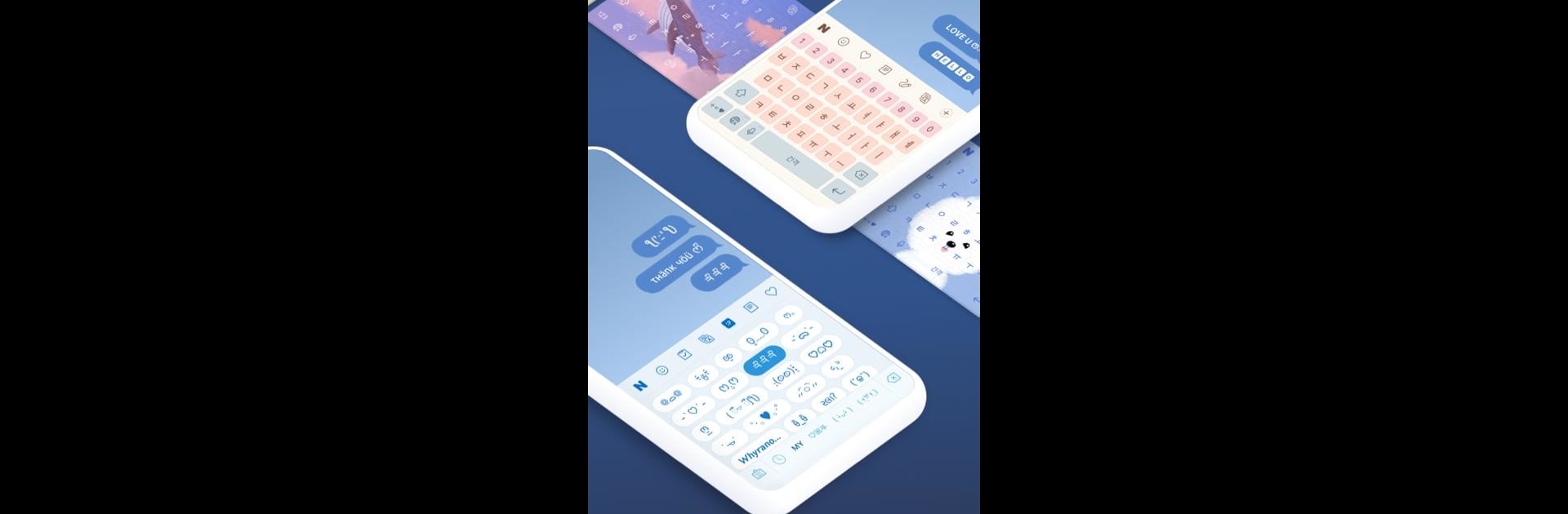Why limit yourself to your small screen on the phone? Run Naver SmartBoard – Keyboard, an app by NAVER Corp., best experienced on your PC or Mac with BlueStacks, the world’s #1 Android emulator.
About the App
Looking for a keyboard that goes way beyond simple typing? Naver SmartBoard – Keyboard from NAVER Corp. steps up your texting game with a bunch of clever tools right at your fingertips. Whether you’re all about emojis, need real-time translation, or just want to customize your keyboard’s look, this app’s got your back. Typing, searching, doodling, and even voice input—everything’s just built in.
App Features
-
Learns as You Go:
The more you type, the smarter Naver SmartBoard – Keyboard gets. It remembers your favorite words and predicts what you’ll say next—plus, custom shortcuts let you drop in entire sentences or phrases in a snap. -
Instant Search:
No need to jump between apps. Just open the keyboard, search for movie times, restaurant info, or the latest weather update, and keep chatting—all without breaking your flow. -
Real-Time Translation:
Got friends who text in different languages? Type in Korean and have your messages instantly translated into English, Japanese, or Simplified Chinese. Voice recognition works hand-in-hand with translation too. -
More Than Just Text:
Sometimes a sticker says it better. Or a doodle. Or an animated gif. Grab one, draw your own, or use something from your photo gallery—all right from your keyboard. -
Layout Your Way:
Love a specific Korean keyboard style? You’re covered, with popular choices like “2-set Korean,” “Danmoum,” “Cheonjiin,” “Naratgul,” and “Vega.” And if you want your keyboard to match your vibe, you can set any photo as its background. -
Voice Input & Hands-Free Typing:
Busy hands? Just talk—SmartBoard turns speech into text easily, making chatting or jotting notes super convenient. -
A Little Help From BlueStacks:
Want to use Naver SmartBoard – Keyboard on a bigger screen? Running it with BlueStacks can make all the difference, offering the full keyboard experience on your desktop. -
Smart Permissions:
Weather updates and local results use your location, while voice recognition and camera access help with hands-free use and scanning images.
Whether you want to chat, search, translate, or just show off your own stickers, this keyboard keeps things fun and functional.
BlueStacks gives you the much-needed freedom to experience your favorite apps on a bigger screen. Get it now.