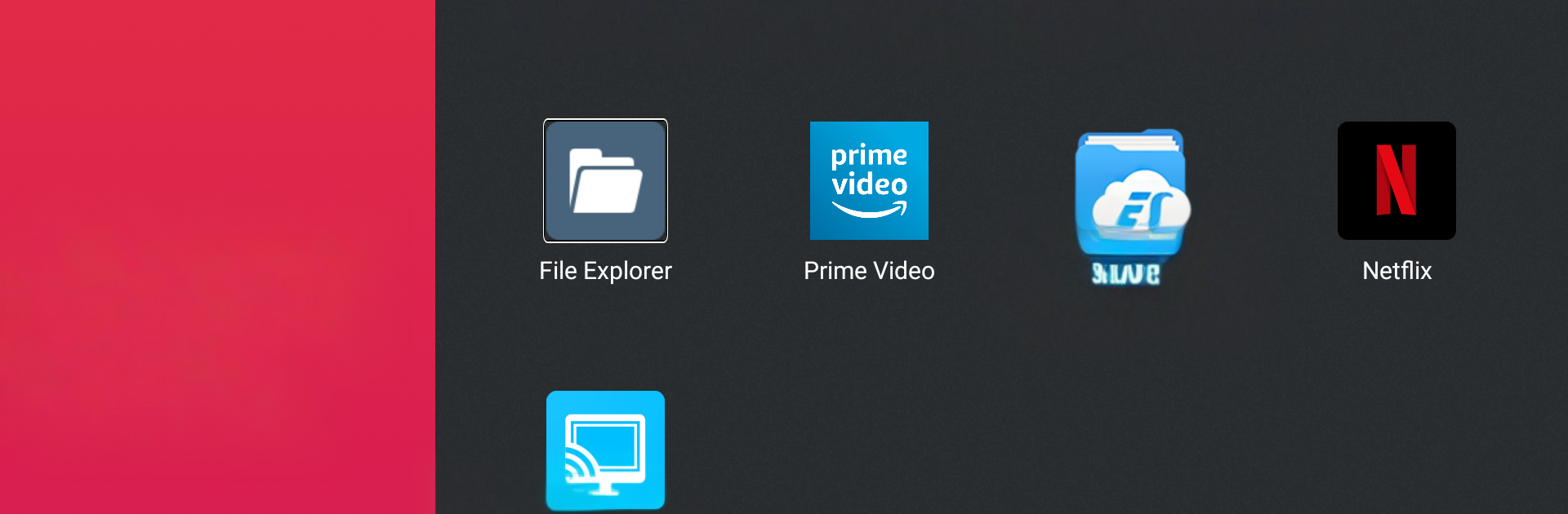Let BlueStacks turn your PC, Mac, or laptop into the perfect home for Nebula Manager, a fun Tools app from Anker.
Nebula Manager is one of those tiny tools that does a single job and keeps things simple. It lets a person create extra app shortcuts for the Android TV home screen, so the layout feels more like their own setup instead of whatever came by default. Think of it as a quick way to put favorite streaming apps, utilities, or game launchers right where they are easy to reach, without wading through long rows every time. The interface is plain and direct, a few taps to choose an app and make a shortcut, and that is it. No maze of settings, no busy menus, just straight to the point.
It is not trying to be a full launcher. It just helps organize what is already there. That is actually why it stands out. There is very little fuss, and that makes it easy to live with day to day. Someone who side loads things or flips between the same handful of apps will probably like how fast it gets them back to what they use most. Running it on BlueStacks on a PC works fine too, especially for setting things up with a mouse before moving to a TV box later. It feels lightweight, starts quick, and does not nag. If a person wants more control over their Android TV home screen without learning a whole new system, this covers that gap alot better than expected.
BlueStacks gives you the much-needed freedom to experience your favorite apps on a bigger screen. Get it now.