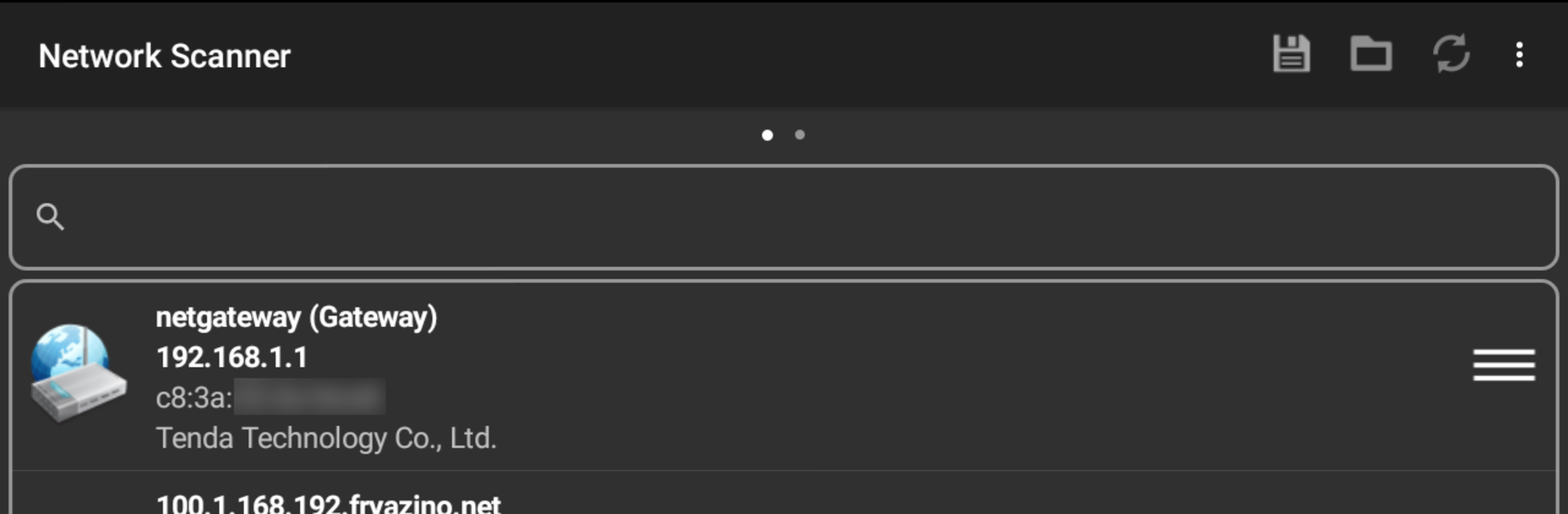Let BlueStacks turn your PC, Mac, or laptop into the perfect home for Network Scanner, a fun Tools app from First Row.
About the App
Ever wondered who’s really connected to your WiFi or just want a clearer picture of everything happening on your network? Network Scanner by First Row is designed for that – a handy app in the Tools category that’s all about helping you take charge of your network space. Whether you’re curious about the devices at home or you’re working on something a bit more technical, this app gives you a smart, simple way to get real answers about what’s going on across your network.
App Features
-
Fast Device Discovery
Instantly spot every device in your home network or any IP range you choose. See who’s online and get details about each connected gadget, from phones to printers. -
Deep Port Scanning
Need to know which services are running where? Network Scanner can check open ports and help you pinpoint the servers or devices you want, all with a few taps. -
Multiple Scan Methods
Four scanning modes (ARP read, ICMP ping, UDP ping, and DNS requests) give you options for figuring out what’s connected and how responsive it is. -
Custom DNS Selection
Want to use your own DNS server when doing a scan? No problem—you can set it up to fit your private network needs. -
Handy Network Utilities
Troubleshooting just got easier: use built-in tools like Ping, Traceroute, Port Scanner, IP Calculator, Wake On Lan, and a detailed network information display.
Network Scanner works great on all your Android devices, and if you’re on BlueStacks, you’ll get an even bigger view of everything.
Eager to take your app experience to the next level? Start right away by downloading BlueStacks on your PC or Mac.