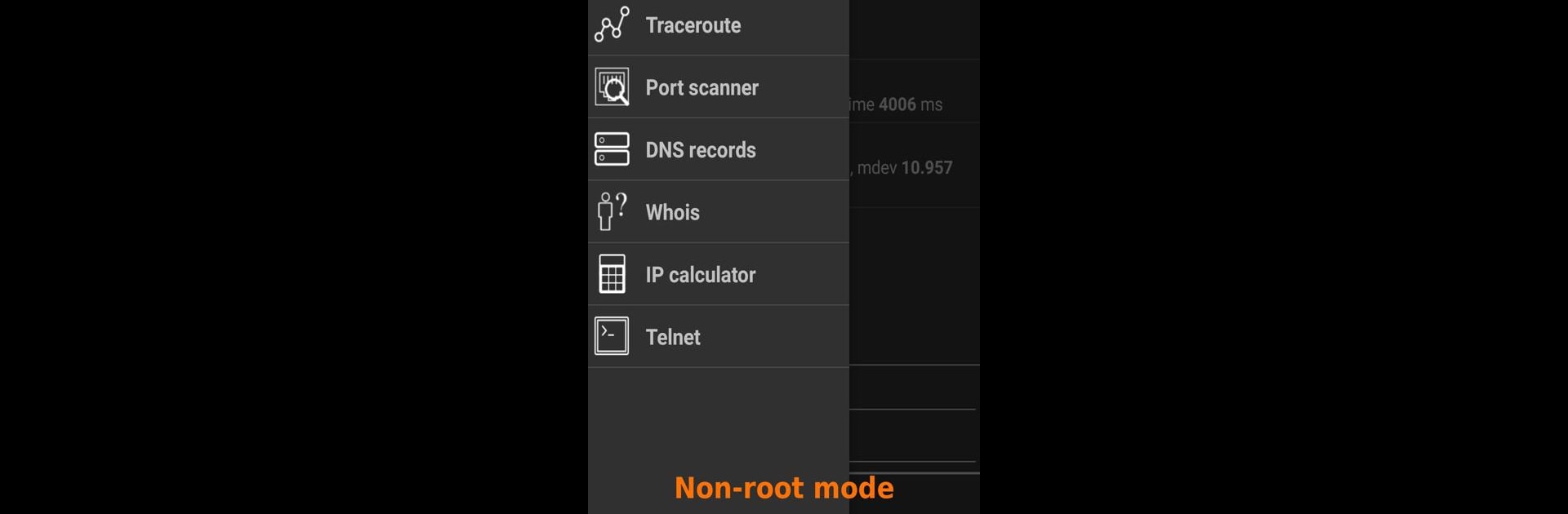Let BlueStacks turn your PC, Mac, or laptop into the perfect home for Network Utilities, a fun Tools app from First Row.
About the App
If you’ve ever wanted a handy toolbox for checking out your network or troubleshooting WiFi glitches, Network Utilities by First Row has you covered. Whether you’re a seasoned network pro or someone just curious about what’s happening behind the scenes on your connection, this app puts a whole lineup of diagnostic tools right in your pocket. The design is simple but powerful, making it easy to jump between tools and get answers fast.
App Features
-
IP Scanner
Find out which devices are connected to your local network instantly—perfect for catching freeloaders or tracking down gadgets. -
Custom IP Range Scan
Looking for a particular device or service? Scan specific IP ranges and even filter by open ports to narrow things down. -
UPnP Explorer
Curious about smart devices and media stuff on your network? Easily spot UPnP devices, and access their services directly. -
Ping and Traceroute
Test connections or trace network paths in just a tap. Great for figuring out slowdowns or dropped packets. -
Telnet Client
Need a quick terminal? Connect to remote servers right from your device, complete with support for ESC commands, SGR, and utf8. -
Port Scanning
Scan both TCP and UDP ports to find out what’s open on any device—see what’s accepting connections and keep tabs on your network’s security. -
Netstat
Check which apps are using your connection and monitor all current traffic. Handy if you suspect something’s eating up your bandwidth. -
IP Calculator
Simplify subnet math and CIDR calculations with an easy-to-use IP calculator, so you don’t have to break out the spreadsheets. -
DNS and Whois Lookup
See DNS records or look up domain registration details right from your phone. -
Advanced Tools for Rooted Devices
If your device is rooted, you’ll unlock extra features like packet sniffing and custom packet crafting—great for more in-depth analysis and testing. -
Multi-Tab Interface
Run several tools at once and switch between them on the fly—no need to close one task to start another.
And if you want to see this toolkit in action on a larger screen, BlueStacks lets you try everything on your PC or Mac, opening up even more multitasking possibilities.
Switch to BlueStacks and make the most of your apps on your PC or Mac.