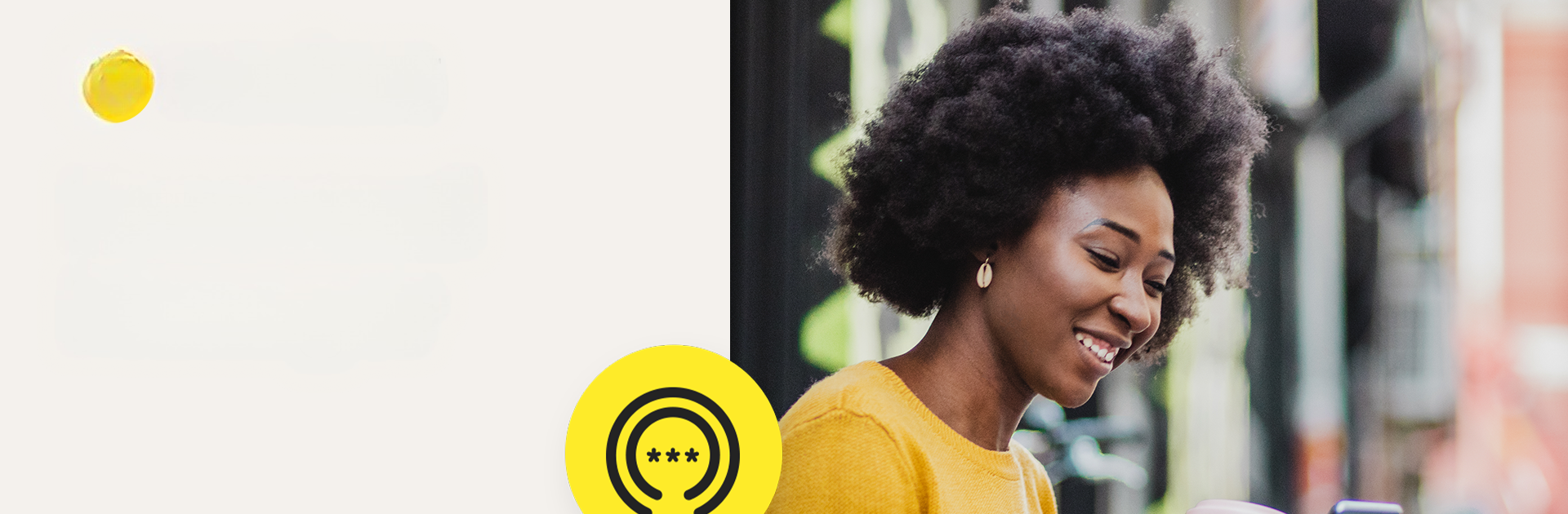Get freedom from your phone’s obvious limitations. Use Norton Password Manager, made by NortonMobile, a Tools app on your PC or Mac with BlueStacks, and level up your experience.
About the App
Juggling dozens of passwords can feel like a full-time job. Norton Password Manager takes the pressure off by organizing all your logins and keeping them handy, all while locking things up with tough security so you don’t have to fret about your digital life. Whether you’re logging in from your phone, tablet, or computer—with some help from BlueStacks—it’s there to keep passwords safe and ready when you need them.
App Features
-
Quick Autofill
Stop fumbling for passwords. Log into websites and apps in a snap, thanks to Norton Password Manager’s autofill feature. Your login details are stored in a secure vault, ready to fill in with just a tap. -
Tough Encryption & 2FA
Security gets serious here—your vault uses strong encryption, and only you have the keys. Want even more protection? Two-factor authentication helps keep sneaky cyber threats at bay. -
Seamless Sync
All your passwords, everywhere you go. Your vault stays up to date across devices, so your logins are always at your fingertips, whether you’re using your phone on the go or accessing things from your computer via BlueStacks. -
Biometric Unlock
No need to remember yet another password—just use your fingerprint on supported Android devices to open your vault fast or recover access when you need it. -
Password Health Check
Not sure if your passwords are up to snuff? Get suggestions to make them stronger, spot weak ones, and craft tough new codes that are harder for hackers to break. -
Free To Use
Manage your logins and personal info without paying a dime. Just keep in mind there might be some limits if you’ve got a huge stash of passwords.
Ready to experience Norton Password Manager on a bigger screen, in all its glory? Download BlueStacks now.